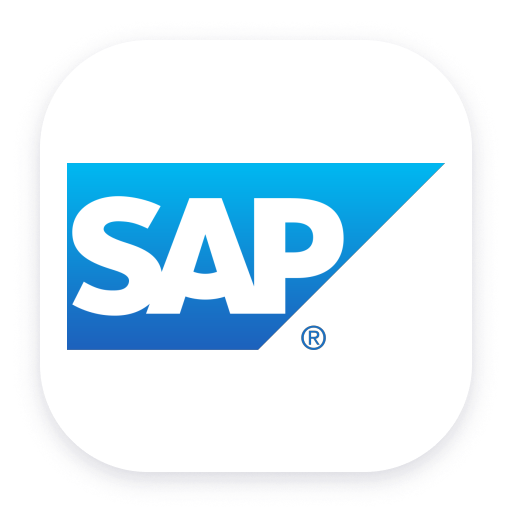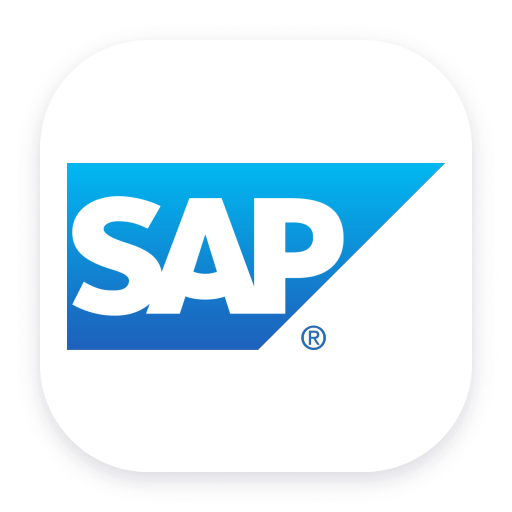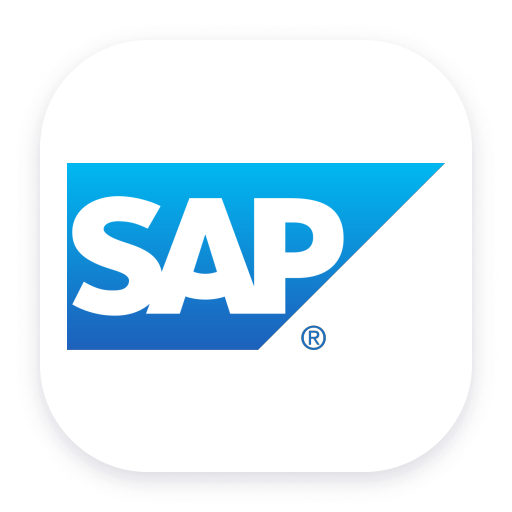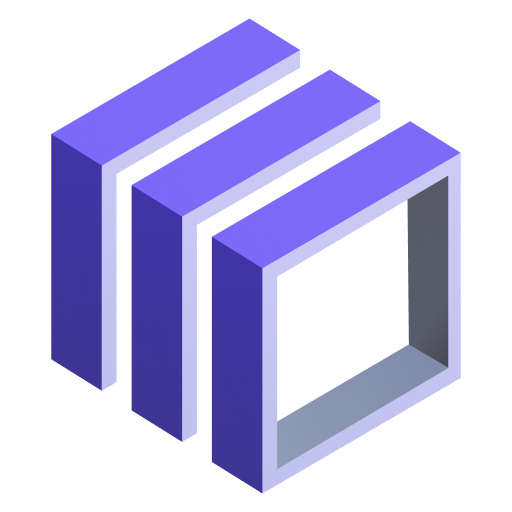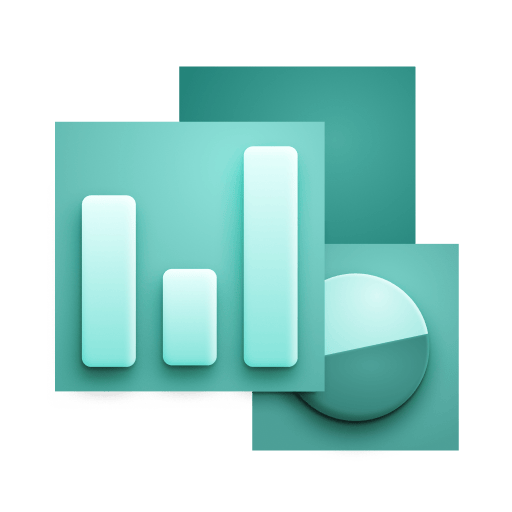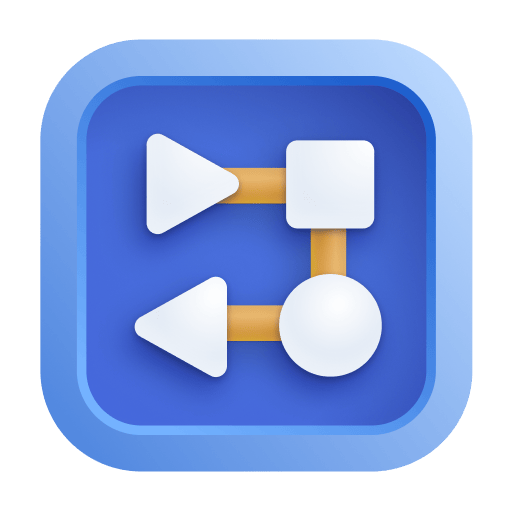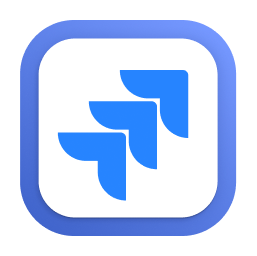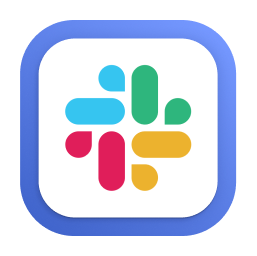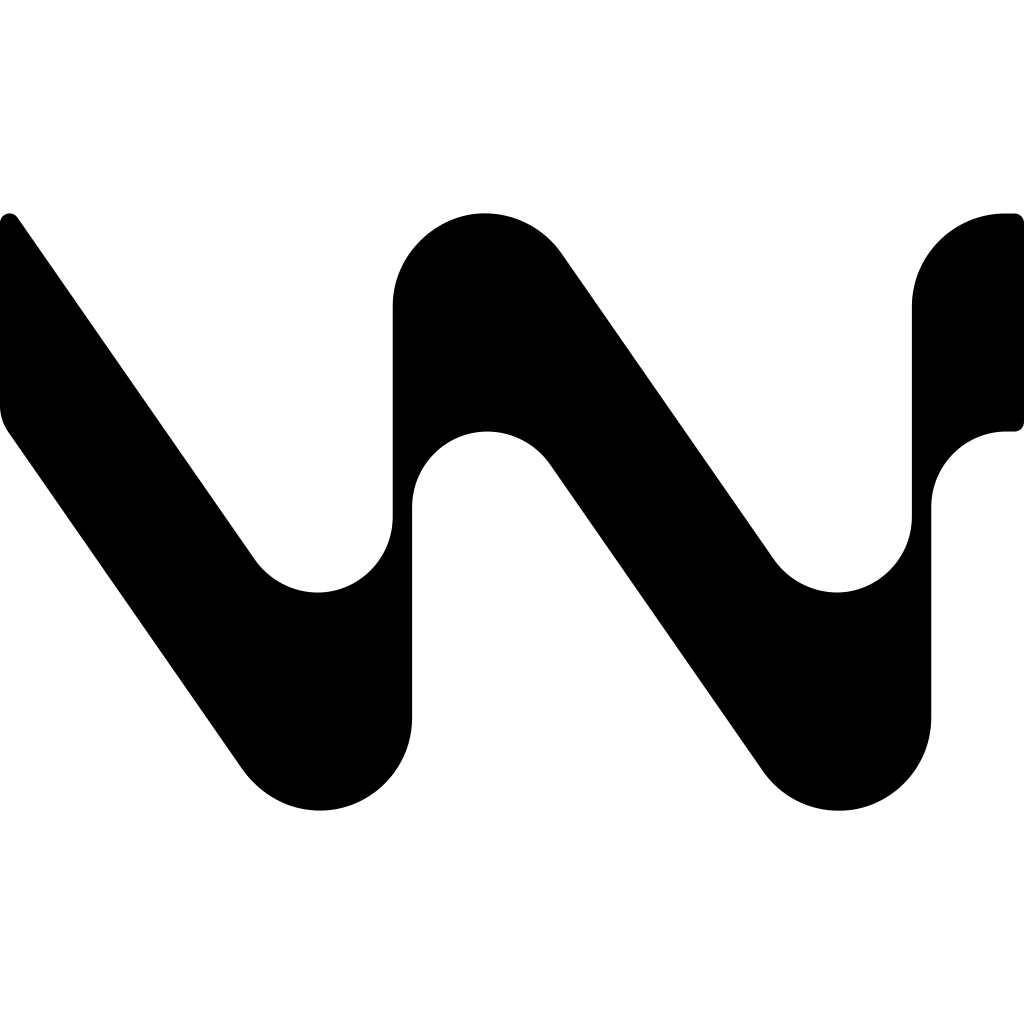Discover recent additions to Dynatrace
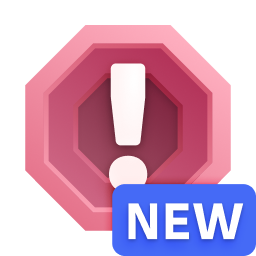
Problems
Analyze abnormal system behavior and performance problems detected by Davis AI.
Logs
Explore all your logs without writing a single query.
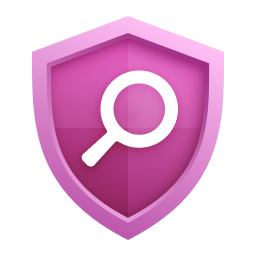
Security Investigator
Fast and precise forensics for security and logs on Grail data with DQL queries.
Business Flow
Track, analyze, and optimize your critical business processes.

Cost & Carbon Optimization
Track, analyze, and optimize your IT carbon footprint and public cloud costs.

Davis Anomaly Detection
Detect anomalies in timeseries using the Davis AI
Analyze your data
Understand your data better with deep insights and clear visualizations.
Automate your processes
Turn data and answers into actions, securely, and at scale.
Secure your cloud application
See vulnerabilities and attacks in your environment.
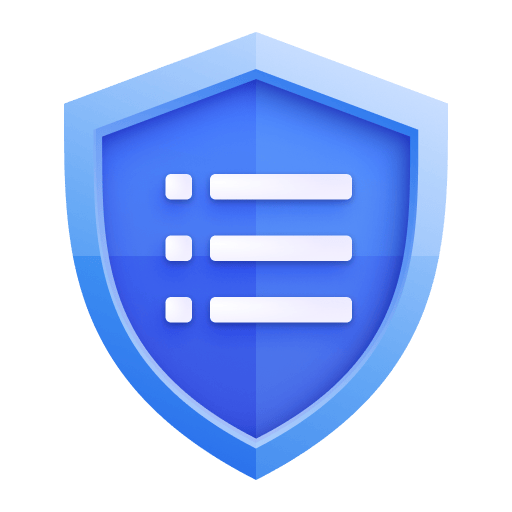
Security Overview
Get a comprehensive overview of the security of your applications.
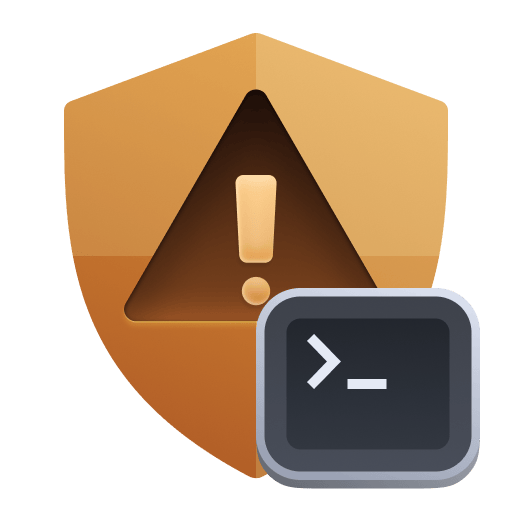
Code-Level Vulnerabilities
Detect vulnerabilities in your code in real time.

Security Posture Management
Detect, prioritize, and remediate security and compliance findings with SPM.
Threats & Exploits
Understand, triage, and investigate detection findings and alerts.
More resources
Are you looking for something different?
We have hundreds of apps, extensions, and other technologies to customize your environment
Leverage our newest innovations of Dynatrace Saas


Upgrading from Dynatrace Managed to SaaS