Role-based permissions
recommended
Dynatrace version 1.252+
Starting with Dynatrace version 1.252, you can manage role-based access using policies. For more information, see Upgrade role-based permissions to Dynatrace IAM policies.
Go to Account Management—see Account Management for more information.
Account permissions
Dynatrace provides the following account-level permissions.
- View account: Allows access to the account to view environment data (host hours, sessions, synthetic monitors) and Dynatrace Documentation (documentation) links. Also allows access to view and create support tickets and the Dynatrace Community user forum. There is no access to billing or user/group management.
- View and manage account and billing information: Allows access to payment data (credit card details), billing data (invoices), and contact information (company contact data).
- View and manage users and groups: Allows access to user management (add, edit, remove user group membership) and group management (create, edit, delete groups).
Environment permissions
Dynatrace provides the following environment-level permissions. Select all that apply:
-
View environment: Allows read-only access to the environment. You cannot change settings or install OneAgent with this permission alone.
View environment permission is required for any of the other environment permissions, so View environment is automatically selected for the environment when you select any other environment permission.
- View sensitive request data: Allows viewing of potentially personal data captured by Dynatrace, including downloading memory dumps. Users who do not have this permission see that the data point exists but the personal data is masked by asterisks (
*****). Also allows manually triggering memory dumps.
- View logs: Allows access to sensitive log file data in the Logs tab.
- Replay session data with masking: Allows replay of recorded user sessions with playback masking rules applied at the time of replay. Note that any data masked during recording is never captured and, therefore, always masked during replay.
- Replay session data without masking: Allows replay of recorded user sessions without playback masking rules applied. Note that any data masked during recording is always masked during replay.
-
Install OneAgent: Allows download of OneAgent and installation on hosts. To change/edit settings, you must provide the Manage monitoring settings permission.
-
Manage monitoring settings: Allows changing of all environment settings. To install OneAgent, you must provide the Install OneAgent permission.
-
Manage capturing of sensitive request data: Allows configuration of request-attribute capture rules. These can be used to capture elements such as HTTP headers or Post parameters for storage, filtering, and search. Also allows manually triggering memory dumps.
- Manage support tickets: Allows access to all support tickets that have been created for this environment. Note: Dynatrace SaaS customers automatically have access to chat and support tickets by default, and thus do not require this permission unless they want access to all tickets for the environment.
-
Manage security problems: Allows viewing and management of vulnerabilities reported by Dynatrace Application Security.
-
View security problems: Allows viewing (but not management) of vulnerabilities reported by Dynatrace Application Security.
For details on Application Security permissions, see Fine-tune permissions.
Management zone permissions
Dynatrace provides the following management-zone-level permissions. Select all that apply:
-
View environment: Allows read-only access to the entities within the management zone. To change/edit settings, you must provide the Change monitoring settings permission.
View environment permission is required for any of the other management zone permissions, so View environment is automatically selected for the management zone when you select any other management zone permission.
- View sensitive request data: Allows viewing of potentially personal data captured by Dynatrace for the entities within the management zone. Users who do not have this permission see that the data point exists but the personal data is masked by asterisks (
*****)—see also Environment permissions above.
- View logs: Allows access to sensitive log file data in the Logs tab for hosts explicitly included within the management zone. Note that it is not sufficient to provide management-zone-level access to the host groups that the hosts belong to—see Management zone rules for details.
-
Replay session data with masking: Allows replay of recorded user sessions with playback masking rules applied at the time of replay. Note that any data masked during recording is never captured and, therefore, always masked during replay.
-
Replay session data without masking: Allows replay of recorded user sessions without playback masking rules applied. Note that any data masked during recording is always masked during replay.
For Session Replay permissions to work within a management zone, the user also needs to have access to the requisite applications.
- If a user session spans multiple applications that are not all assigned to the management zone, users can see still see and replay the session. However, user actions associated with the application to which you do not have access are masked and the corresponding part of the replay is not shown.
- Playback buttons are grayed out for users who have access to applications but do not have permission to replay sessions.
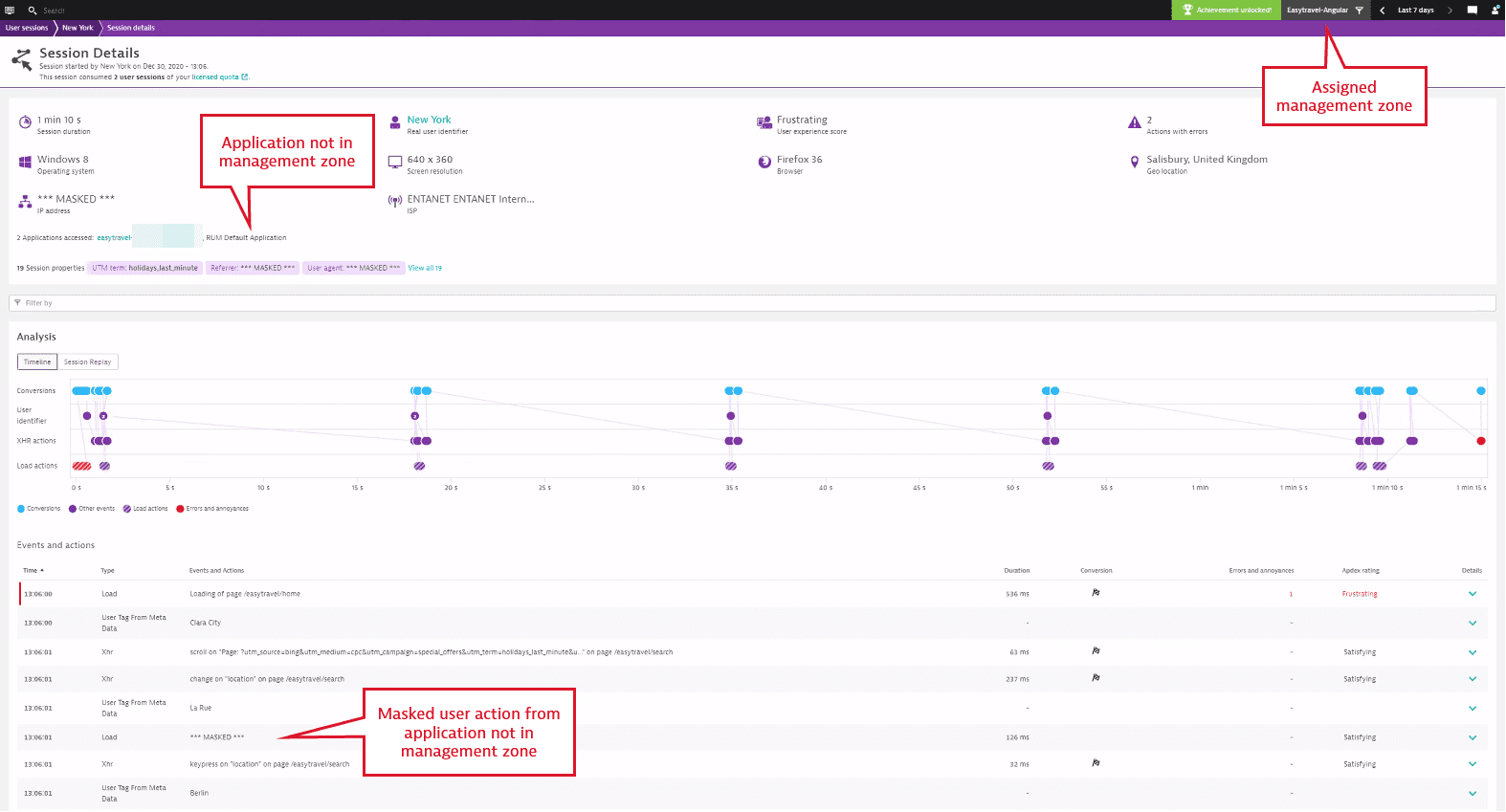
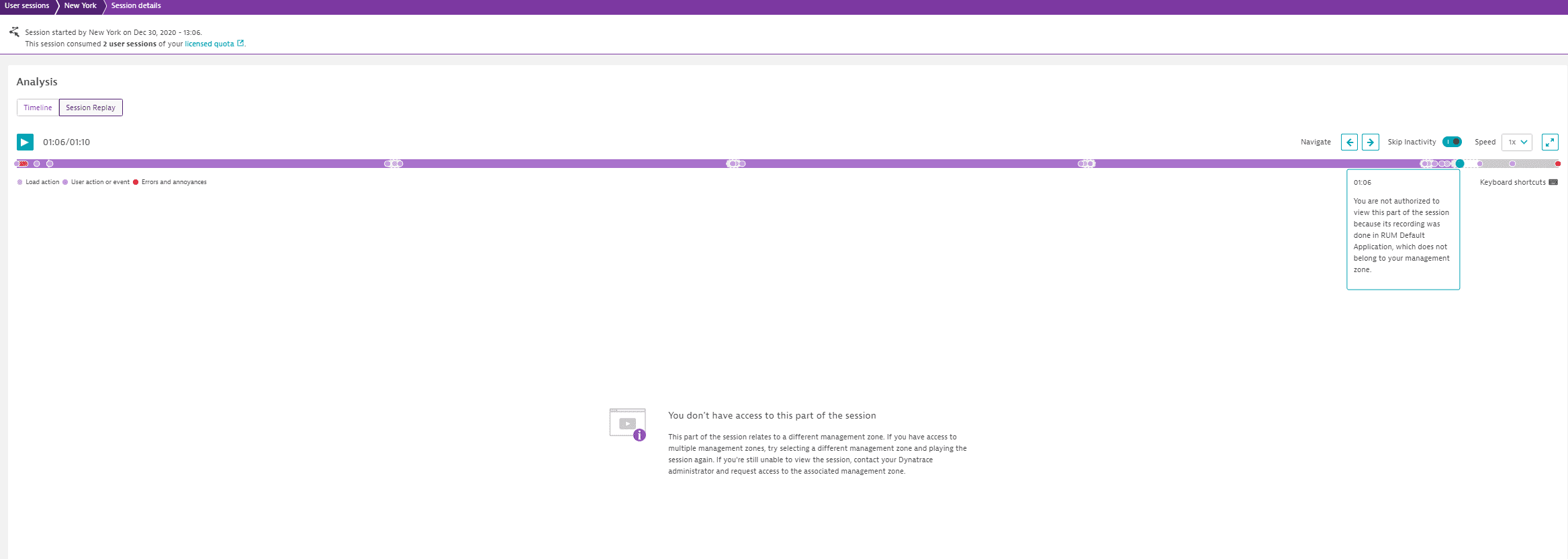
For details on management zones, see Management zones.
- Manage monitoring settings: Allows the changing of entity settings within a management zone, for example, the ability to record or edit synthetic monitors. It also grants access to some items in the global settings menu but only allows making modifications to assigned management zones. For example, problem alerting profiles can only be created and changed for a specific management zone.
-
Manage security problems: Allows viewing and management of vulnerabilities reported by Dynatrace Application Security.
-
View security problems: Allows viewing (but not management) of vulnerabilities reported by Dynatrace Application Security.
For details on Application Security permissions, see Fine-tune permissions.
Relationship between environment and management zone permissions
When you provide any permission other than View environment at the environment level, View environment is automatically enabled as well for the environment. Likewise, when you provide any permission other than View environment at the management-zone level, View environment is automatically enabled for the management zone.
Management zones are designed to provide targeted and limited access to certain entities within an environment. If you wish to provide a permission to users accessing a management zone, we recommend that you use the management-zone-level permissions. Any permission you provide at the environment level supersedes and adds to those at the management-zone level. In other words, management-zone permissions cannot be used to limit permissions already provided at the environment level.
Take the example of a management zone containing three hosts out of five total hosts in an environment. If you grant the View logs permission to the management zone, viewers can see the Logs tab with information for the three hosts in the management zone. However, if you remove the same permission at the management-zone level and provide it at the environment level, users will be able to:
- Access All management zones from the management zones filter on the menu bar.
- See the Logs tab for all five hosts in the environment when viewing All management zones.
- See the Logs tab for the three hosts in the assigned management zone when they switch to it.