Understanding what your users are experiencing as they interact with your online services can have a profound effect on conversion rates and revenue. Using session recording tools, organizations can replay a user’s session to gain insight into their experiences.
But what is session replay? And why isn’t statistical analysis enough? We’ll explore both those questions and how can you use session replay to improve user engagement and outcomes.
What is session replay?
Session replay is an IT technology that creates anonymized video-like recordings of actions taken by users interacting with your website or mobile application. Your analysts can then watch user’s mouse movements to identify what they are trying to do, where they are having trouble, and what’s frustrating them or causing them to abandon their journey.
By analyzing both evidence and experience — the specific user actions and your site’s responses — your teams are better equipped to make substantive improvements that increase overall satisfaction.
How does session replay work?
Think of a session replay like a movie based on real events. Replay tools log data from users’ interactions with your website or application, including the pages they looked at, how long they stayed, and what they clicked on while they were there. These tools pull this data to recreate anonymized versions of user sessions that your team can watch back on demand. From clicks to scrolls, taps, keystrokes, and even the dreaded “rage click,” replay tools capture it all.
In practice, session recording solutions make use of the document object model (DOM), which is a programming interface for web pages and document. The DOM represents all elements of a page — such as images, text, and links — as a collection of nodes and objects. What users see in their browser window and the underlying HTML code are both governed by the DOM, which creates a tree-like structure for all HTML elements. For example, the <body> element of your page exists on one branch of this tree structure, with any <img> assets branching off. The <head> element is another branch with offshoots including <title>, <style>, and <link>.
Session replay tools record all changes made to the DOM during user sessions. These changes are known as “events,” and they occur any time a user interacts with your site or application, such as when they swipe the screen, move the mouse or input text. Replay software also captures web assets such as CSS so it can create accurate recordings even if your website changes. The result is a complete recreation of the user experience in a video-like format.
Why session replay matters
Session replay offers three significant benefits for your organization:
Increased understanding of user pain points
Replays let you track the entire user journey from the moment they land on your site to the second they leave. Combined with in-depth capture of all events that take place, teams can spot common user pain points. Consider the example of “rage clicks,” which are rapid clicks (or taps) on the same spot when a feature is unresponsive. Replays let you observe these clicks to discover areas of your site or application that aren’t working as intended.
Quicker response
Once you can see where users are having trouble, you can trace back actions to connected elements of underlying code and reduce the time from identifying an issue to resolving it. The caveat? You need a replay tool capable of integrating across your entire IT stack to provide this level of visibility.
Replays also help to reduce the amount of back-and-forth between customers and your teams that often occurs when issues arise. It’s a familiar scenario: A customer reports an issue to your support team, but they can’t replicate it as described, so your team asks the customer for more context. This may go on for days or weeks until the problem is found and solved, costing companies time and money. Session replay offers a shortcut: session recordings show exactly what happened so support and IT teams can see the issues as they occurred, ensuring nothing is lost in translation and they can quickly resolve problems.
Improved analytic context
While data analysis tools such as Google Analytics provide statistics based on user experiences, they lack details about what the user is doing and experiencing. Similarly, while statistics about bounce rates or cart abandonment speak to general trends, they lack specifics about exactly what’s going on. For example, are all user bounces caused by the same issue? Are user journeys from home to product to checkout pages the same? Replays combine content with context to increase understanding.
Use cases for session replay
While replays offer a faster way to understand what’s frustrating for users and to improve IT response, those are not their only benefit. In practice, replays are relevant across three broad areas:
Improving customer satisfaction
- Reduce response times: Visual replays make it possible for teams to analyze and resolve customer complaints more quickly. By observing exactly what users are experiencing, teams can work quickly to address the issue.
- Understand the user experience: Understanding drives empathy, which produces change. Here’s why: If users call or email with an issue, but there’s no evidence of this issue on the IT side, it’s easy for teams to assume that a user error or lack of knowledge is the cause. However, session recordings provide much-needed context for resolution. If users are simply misclicking, for example, teams can provide actionable advice. Conversely, if users encounter functional issues or poor UI design that frustrate common actions, replays provide clear evidence.
- Identify areas for improvement: By analyzing multiple session replays, you can quickly identify areas for improvement. It might be something as simple as changing the color of a button or the font of a link, or moving a web element to a different place on your page, but even minor improvements can significantly boost customer satisfaction.
Achieving business objectives
- Optimize conversion rates: Conversion rates are critical drive to ROI. Marketing and sales teams are constantly looking for ways to optimize sites and apps so users are more likely to convert — and convert often. Replays provide on-demand data about where conversion processes aren’t working. Are customers losing interest? Are they struggling to find page elements? Is the call to action (CTA) ineffective? Session replays make it possible to observe optimization issues in progress.
- Filter premium customers: Teams can also use session replay data to filter the sessions of premium customers — those who may spend more or drive other conversions — based on their interactions with your site. This lets you find key data points that indicate premium customer behavior and ensure they receive enhanced support from staff to encourage repeat business.
- Improve user onboarding: Replays are also a great way to improve staff onboarding. By analyzing sessions of new employees interacting with key tools, teams can provide detailed instructions that will help to streamline the onboarding process and get staff up to speed faster.
Enhancing error correction
- Quickly reproduce bugs: The quicker you can reproduce bugs, the quicker you can address and resolve them. Rather than asking users to describe errors via voice or text, replays provide a step-by-step recreation of what happened so teams can exactly reproduce issues.
- Determine the source of errors: Session recording lets you drill down and determine the source of errors. By examining the specific action a user took and its outcome, teams can trace errors back to features or code and address root causes rather than creating workarounds that only treat symptoms.
- Identify common patterns: In some cases, errors are one-off — users may have taken specific actions that led to singular outcomes. In others, patterns emerge. Session recordings help you spot the difference. For example, if the same error occurs over multiple sessions when users click on the same element, it can reveal an underlying issue your team needs to address.
What to look for in your session replay tool
Not all session replay tools are created equal. Some prioritize specialized functions, such as heatmaps, while others provide end-to-end integration that links front end data with back end code. As a general rule, look for tools that include:
- Robust search and segmentation: To make the best use of session replays, look for tools that let you easily segment and filter sessions by event criteria and make it possible to search sessions for specific events.
- Streamlined asset caching: Asset caching is critical for creating accurate replays. Make sure you know what assets your replay tool is recording and how you can access them.
- Reliable data retention: Retaining reliable data is critical for replay usability, but it’s just as important to ensure that solutions don’t keep data too long — sessions offer more value the closer they are to the original event, and users want to know that their data isn’t being held indefinitely. Many tools now offer specific retention periods, so you don’t have to worry about manual deletion.
- Easy integration: Some tools require substantive configuration to integrate with existing systems. While they still provide value, the time and effort required to integrate, manage, and update these tools can lead to data fragmentation and frustration. Instead, opt for solutions that integrate directly with existing platforms and are automatically updated to ensure operability.
- Minimal infrastructure impact: The way your session replay tool compresses, stores, and processes video data can have an impact on system performance. Tools that feature client-side compression can help reduce total data transfer volumes and storage footprints.
- Up-front pricing: What are you paying for session replay? Are these costs consistent? Transparent? To maximize ROI, make sure your provider is up-front about the costs of recording, transfer, storage, and use before making the move.
Session replay and privacy
A key aspect of session replay is privacy. The use of these tools requires companies to notify users in writing about how they use session recordings and allow users to opt in or out on demand. In addition, organizations must be clear about what data they’re collecting and how they will use it.
Functionally, replay tools need features that do not collect users’ personal information and mask specific user behaviors from view. Ideally, recording tools should allow you to mask all user inputs — such as specific values users enter in forms or check boxes — while still allowing you to see how users interact with elements on your site. It’s also worth considering tools that allow granular input adjustments based on specific elements, such as form buttons, tables or data lists.
Analyzing session recordings
Once you’ve captured session recordings, you need a reliable and repeatable process for analysis.
- Develop a broad recording strategy. Is the plan to record all user sessions across all websites and apps? Or are you looking for regular, representative samples of interaction? Defining broad goals can help to set the stage for success.
- Prioritize specific goals that replays can help to achieve. This might include reducing user bounce rates, increasing time spent on the site or boosting overall conversion rates. This step is critical because the metrics needed to achieve these goals differ. Reducing bounce rates, for example, starts by identifying up-front issues on your landing or home page, while increased conversion digs deeper into product pages and customer checkout processes.
- Categorize actions as user goals. Since you can’t predict in advance how users will interact with your site or what specific aspects they’ll focus on, it’s critical to filter sessions based on criteria such as total time spent on your site, clicks made or actions taken. This helps to subdivide session recordings into goal-oriented categories.
- Identify patterns. Equipped with replays, goals, and categories, it’s time to identify patterns. Where are you seeing behaviors repeated? Are users struggling to locate specific information or find certain links? Are sessions significantly different across mobile and desktop apps? Are there common points where users drop off or abandon carts? Analyzing patterns provides the basis for teams to take effective action.
From replays to root causes
Session replay from Dynatrace offers benefits for both business and IT leaders and can increase collaboration between teams by providing them with a common, easily understandable representation of user behavior.
On the business side, comprehensive replays can help increase conversions, improve the user experience, and provide insight into user behavior. For IT, replays make it possible to shorten mean time to recovery, improve user satisfaction, and save up to 80% in time and costs.
But that’s just the beginning. Complete integration with the Dynatrace platform means that replays don’t happen in isolation. With the advantage of Davis AI and OneAgent automation, Dynatrace connects front end issues with back end processes. This enables teams to drill down to the root cause of issues and quickly generate replays without complicated configuration. With session replay available for both web and native mobile applications, teams can gain insight into user experience across all critical digital channels.
Dynatrace Session Replay gives you all this without compromising user privacy. Built with data privacy by design, Dynatrace automatically masks personally identifiable information, and teams can leverage role-based controls to customize data access based on their organization’s specific requirements.
What is session replay? With Dynatrace, it’s a comprehensive framework that offers visual insight into customer journeys across web and mobile apps, helps to identify areas of concern, and provides a way to permanently address the root cause of issues.

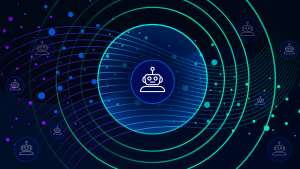

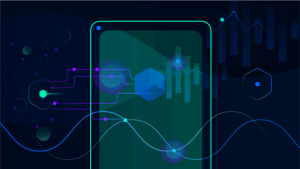

Looking for answers?
Start a new discussion or ask for help in our Q&A forum.
Go to forum