One of the features we’ve heard requested most by our customers is the ability to show and analyze all exceptions that occur during a given time frame. Dynatrace is proud to announce that we now have just such a solution available to you.
Diagnostic tools: Exception Analysis
We’ve introduced a fantastic new diagnostics tool called Exception analysis. This feature allows you to see which exceptions occurred in your environment during a selected analysis time frame.
To access exception analysis
The first thing you’ll see is the Exceptions overview page (see example below), which charts the number of exceptions over time. A comprehensive list of the top exceptions (based on occurrence count) appears beneath the chart on the Exception classes tab. The Affected services tab tells you which services are impacted and by how much. You can change the analysis time frame using the global time-frame selector in the upper right corner of the page. Or use the Add Filter button to filter the list of requests or services you’re interested in.
The next typical step is to select a specific exception class (java.net.SocketTimeoutException in this example). This filters the chart and tables to only show the selected exception class (see below).
Now you can focus on the trends and details of select exceptions or you can analyze how select exceptions have impacted certain services. When you click a service name, the view changes to focus on that service. As you can see below, this example frontend service consistently produces the same exception, largely in response to three requests (/, /orange.jsf, and Images)
Now it’s time to drill a little deeper into the details. Click the Go to exceptions details button to view a table that shows if all the exceptions have the same or different messages (see example below). If you have multiple messages, click one of the messages to view the related detail in the table below.
The table shows the aggregated Stacktraces on one tab and the Affected requests on another tab. In this example, the aggregated stack shows over 2,000 exception occurrences that all have more or less the same stacktrace. This tells you that the exceptions likely exist in the same location in the code. Such detail can be very helpful as it provides quick insight into what can be fixed in the code that will result in the greatest improvement. The stack trace can also branch (as it does in this example). This tells you that there are different parts of your code that lead up to the same common code where the selected exception exists.
Of course, a given exception may trigger many different messages. The Details page of an exception relies on the same logic we already use in our logging view to display the top messages. This logic enables us to match messages that are mostly the same and merge them in Details view. If you want to view the actual messages, click the View PurePaths button to look at the actual requests that contain them. You’ll find the full exception message there. This makes this feature even more powerful.
In addition to Diagnostic tools, you’ll also find this new feature in other drill-down sections as well.
Let us know what you think about the new Exceptions analysis tool. Please share your feedback with us at community.dynatrace.com.

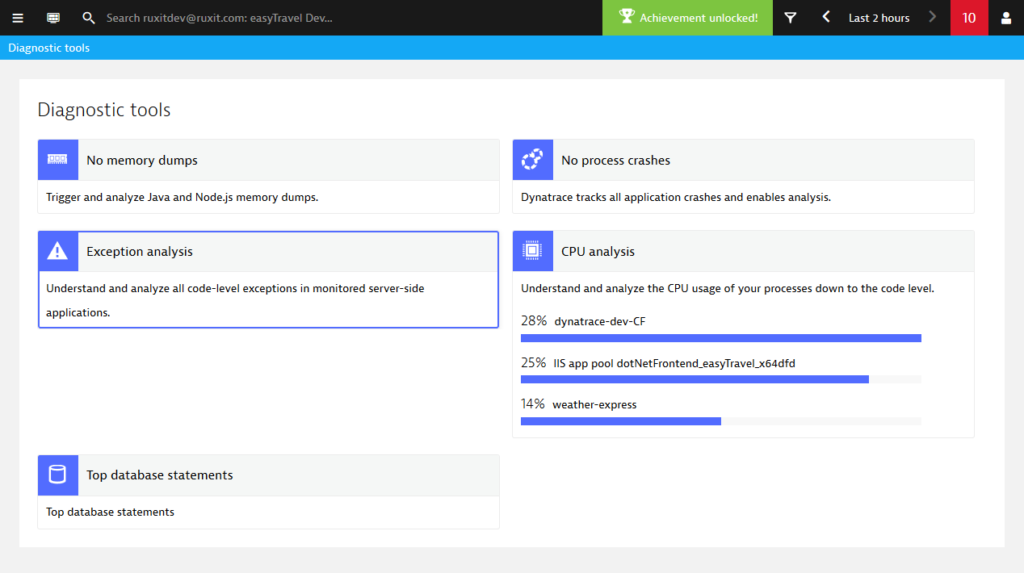
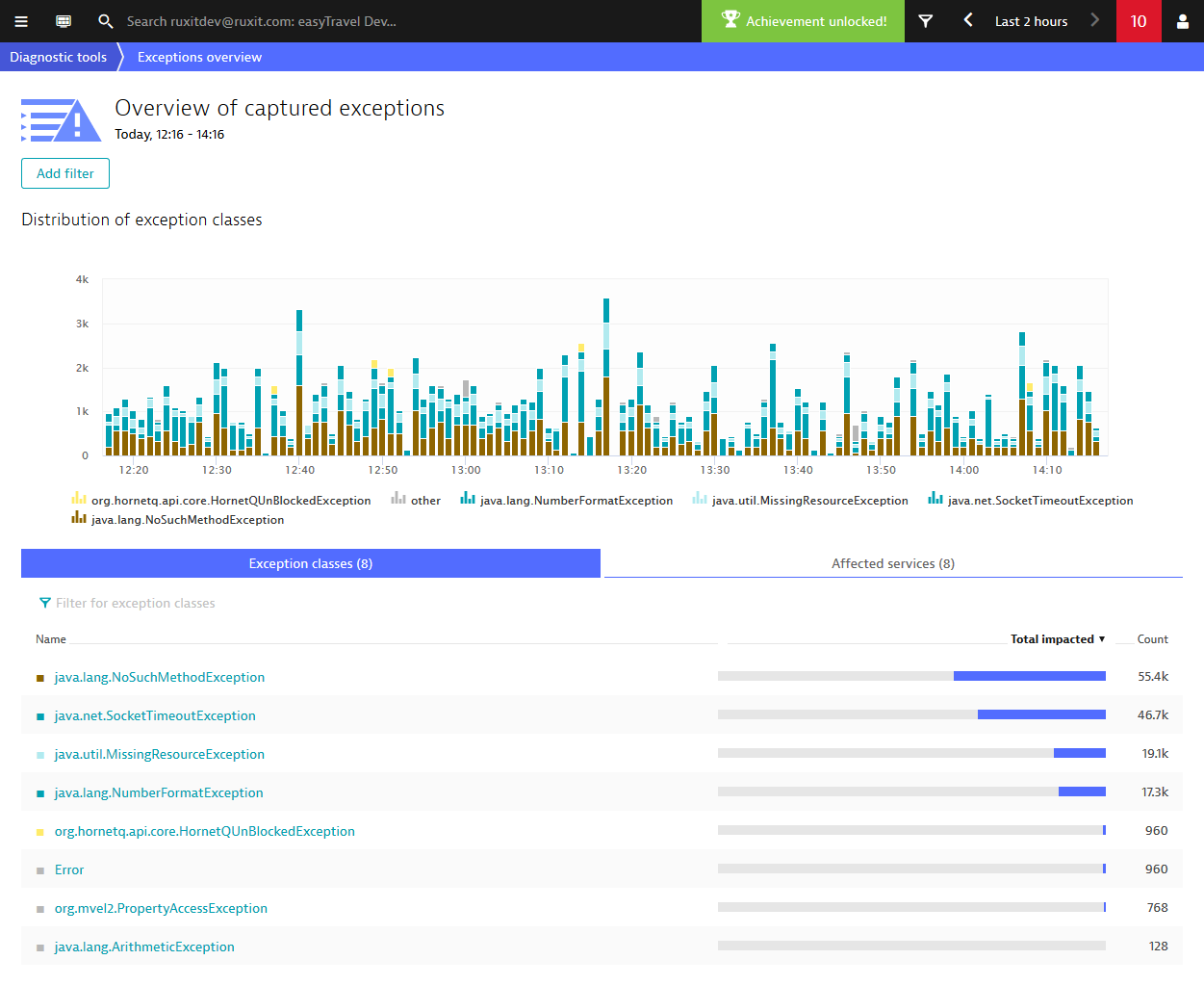
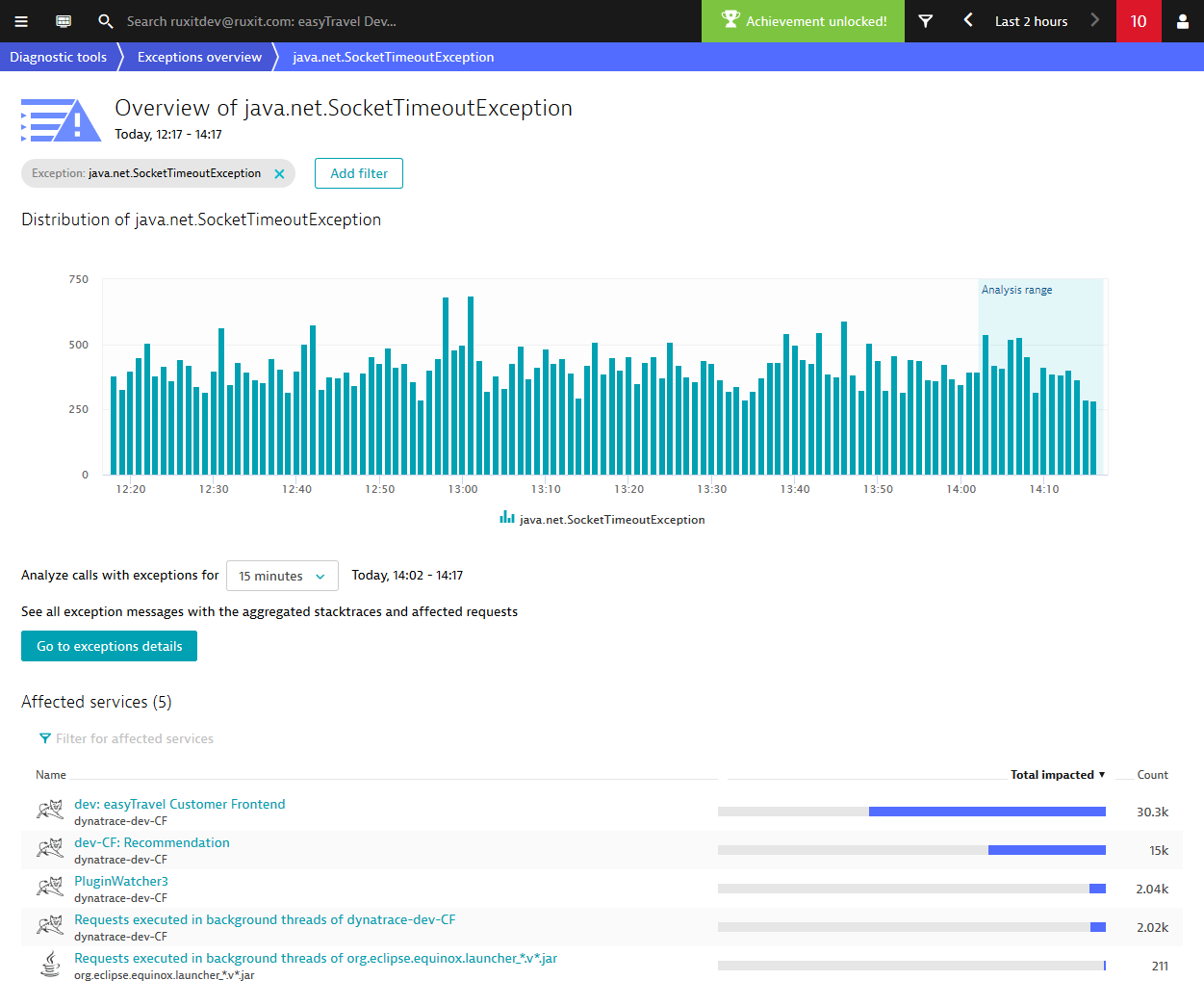
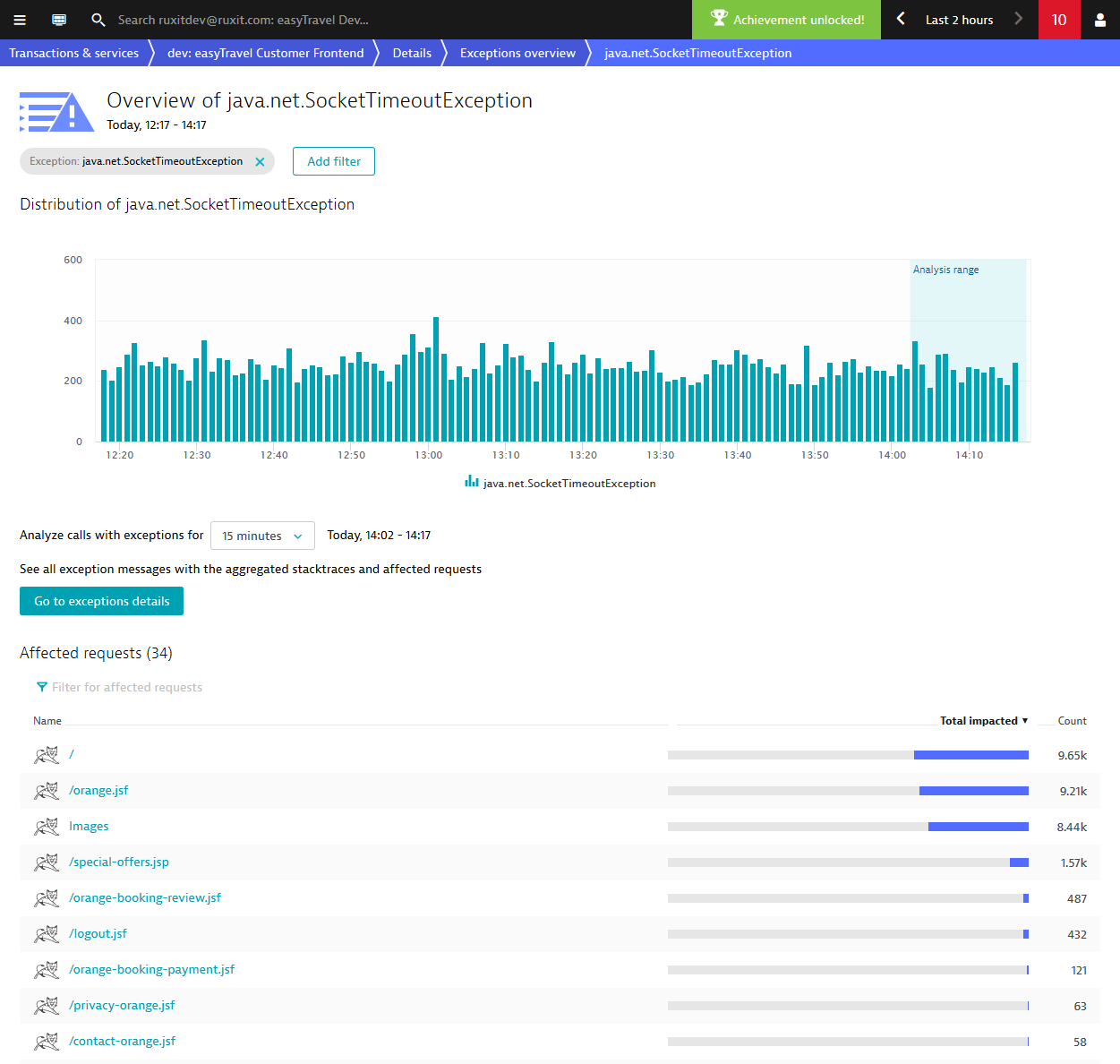
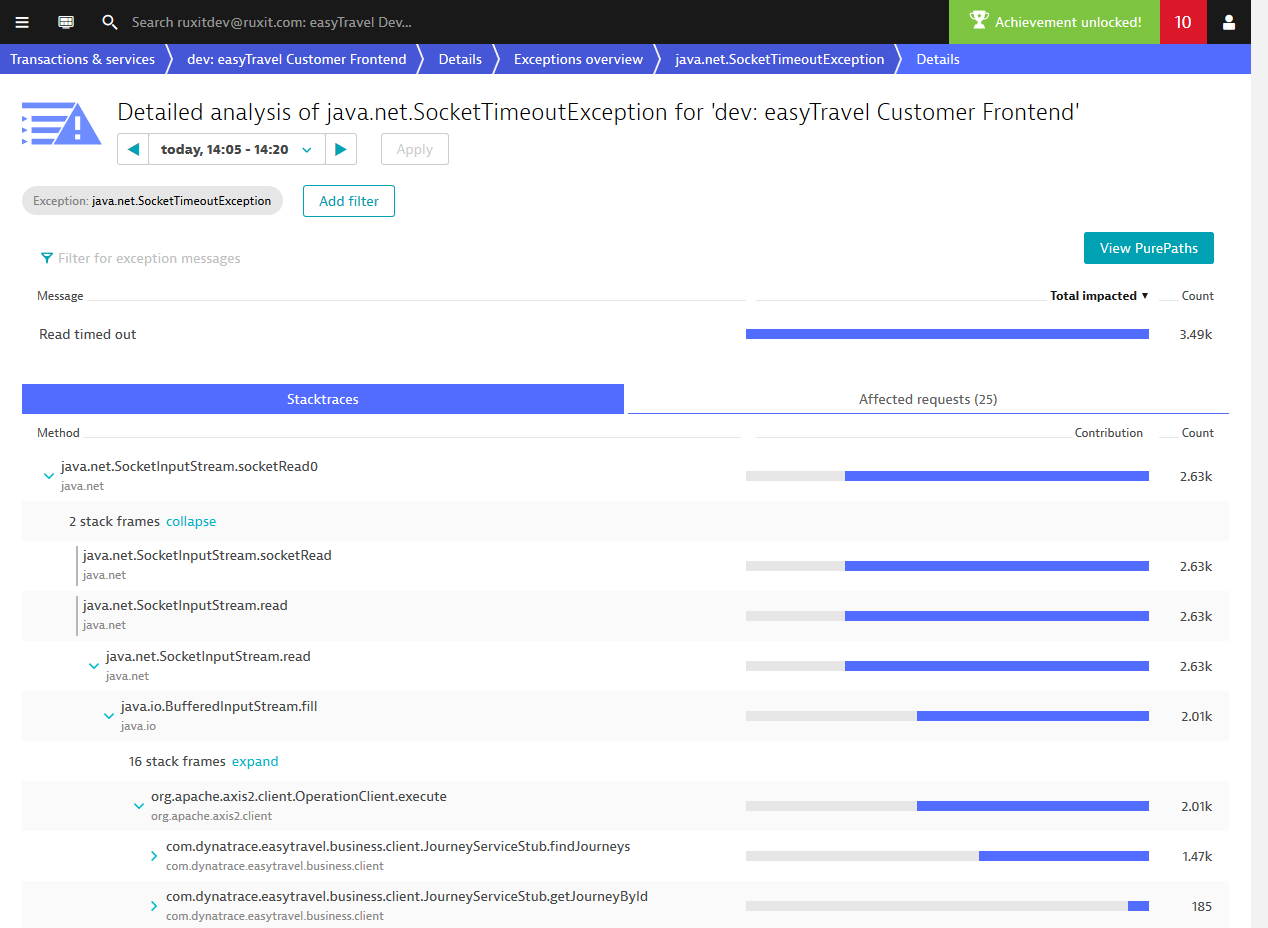
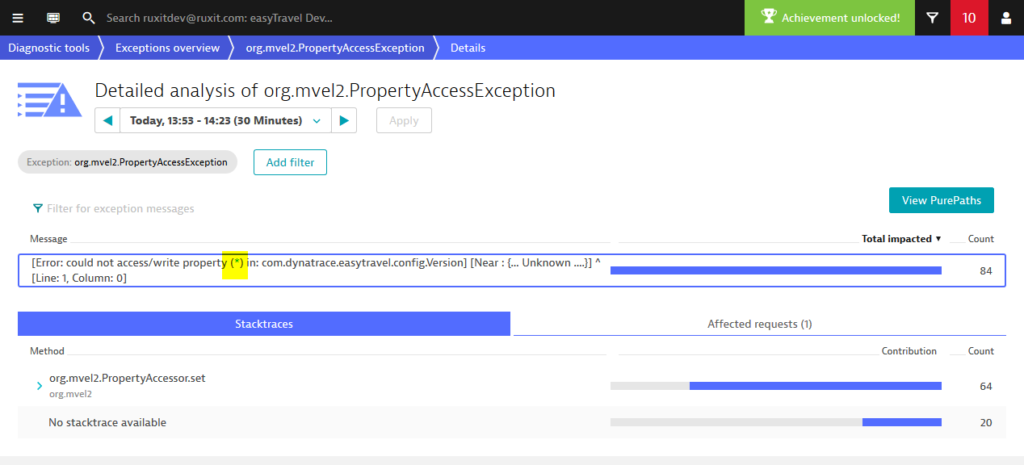




Looking for answers?
Start a new discussion or ask for help in our Q&A forum.
Go to forum