Having the ability to monitor the performance and availability of your organization’s internal applications—in addition to your organization’s customer-facing applications—from within your corporate network is an important benefit of synthetic monitoring. Having the ability to run synthetic browser monitors on-premise is of critical importance to many Dynatrace customers.
Dynatrace recently announced the availability of private browser monitors for Dynatrace Synthetic. Today, we’re happy to share the news that this functionality has been extended to Windows! This means that those of you who are limited to Windows-only systems can now also enjoy synthetic browser monitoring from private locations. Browser monitors can now be executed from Windows-based ActiveGates.
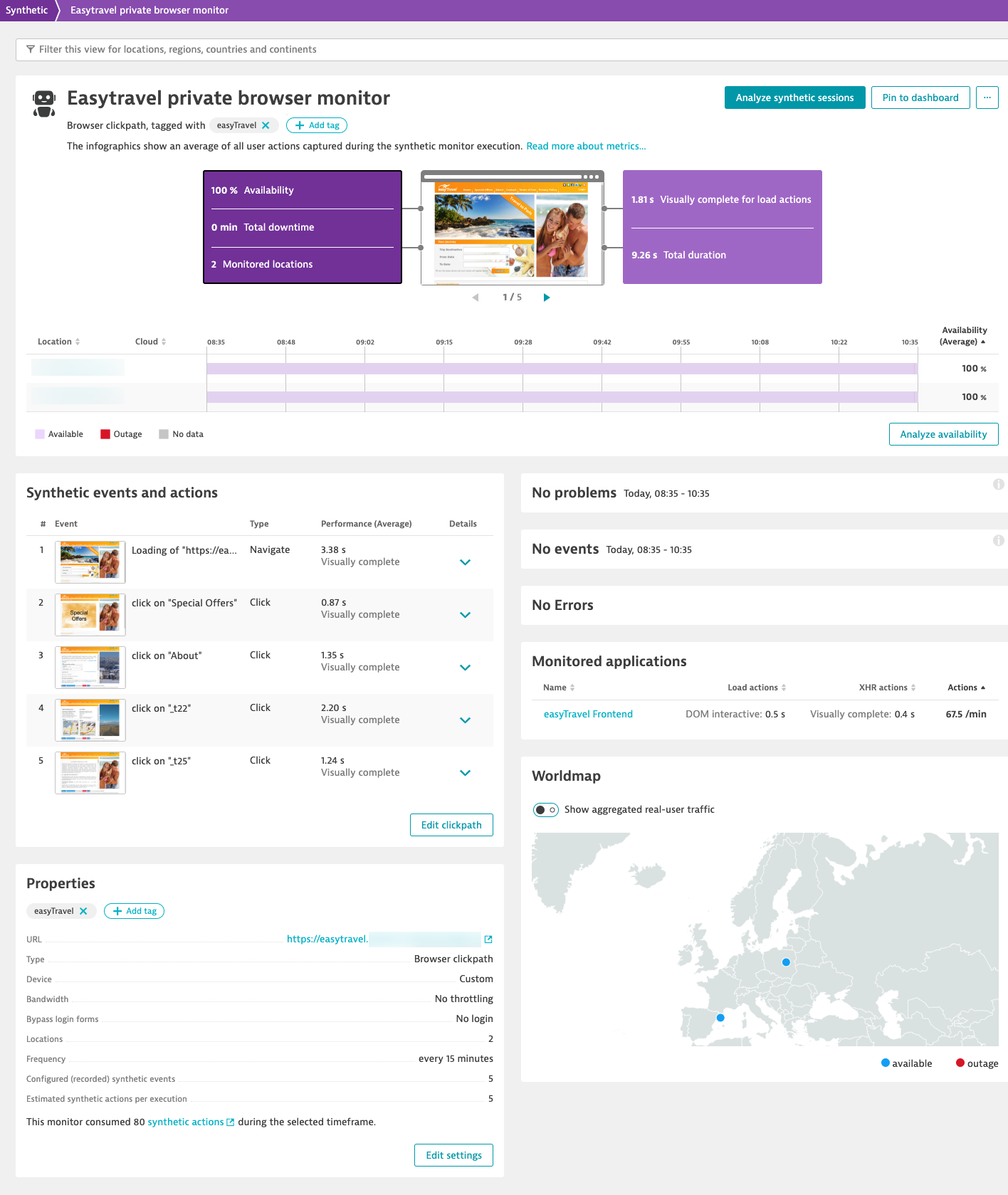
What you need to start synthetic monitoring with Windows ActiveGates
A synthetic-enabled environment ActiveGate:
- ActiveGate version 1.173+
- Windows 2016 Server (or a supported Linux distribution)
- Compliance with hardware requirements
See private locations documentation for further details and requirements.
How to start using private synthetic monitors on Windows
Go to Deploy Dynatrace > Install ActiveGate > Windows and select the Synthetic monitoring option button. Then follow the on-screen instructions to install a Synthetic enabled ActiveGate on a supported Windows system.
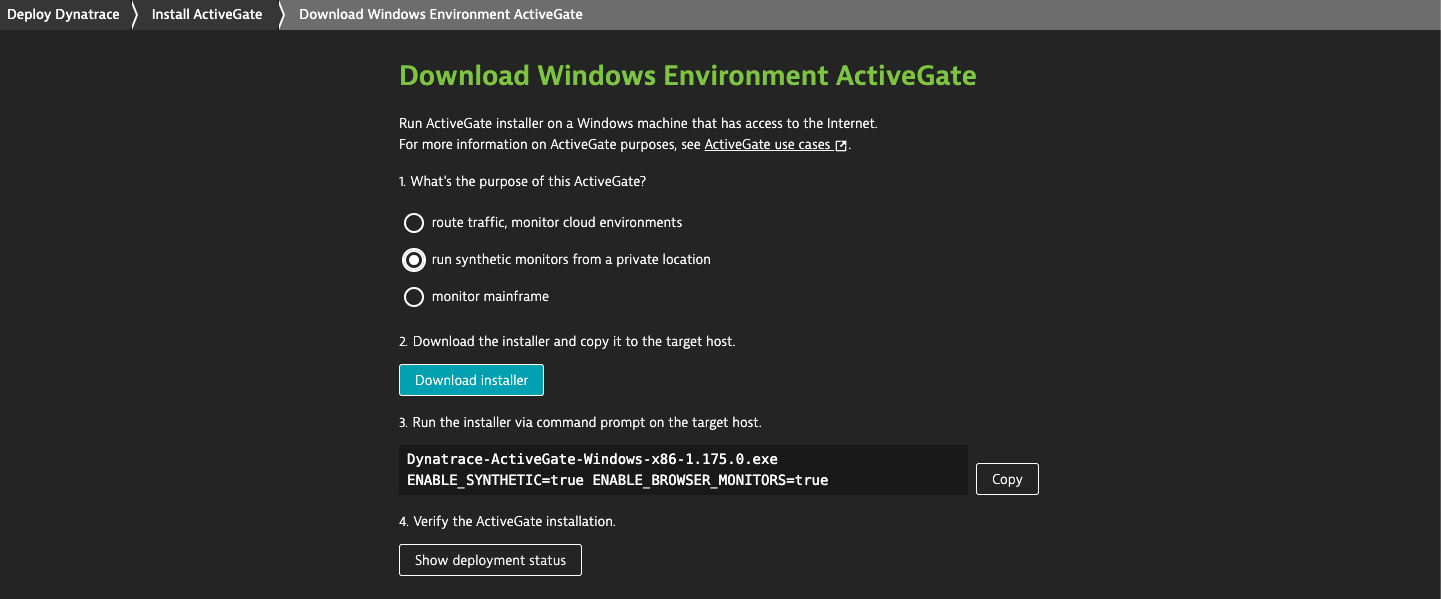
You can assign synthetic enabled ActiveGates to synthetic monitoring locations by going to Settings > Web & mobile monitoring > Private synthetic locations in the Dynatrace web UI. Add to or edit the locations list as required.
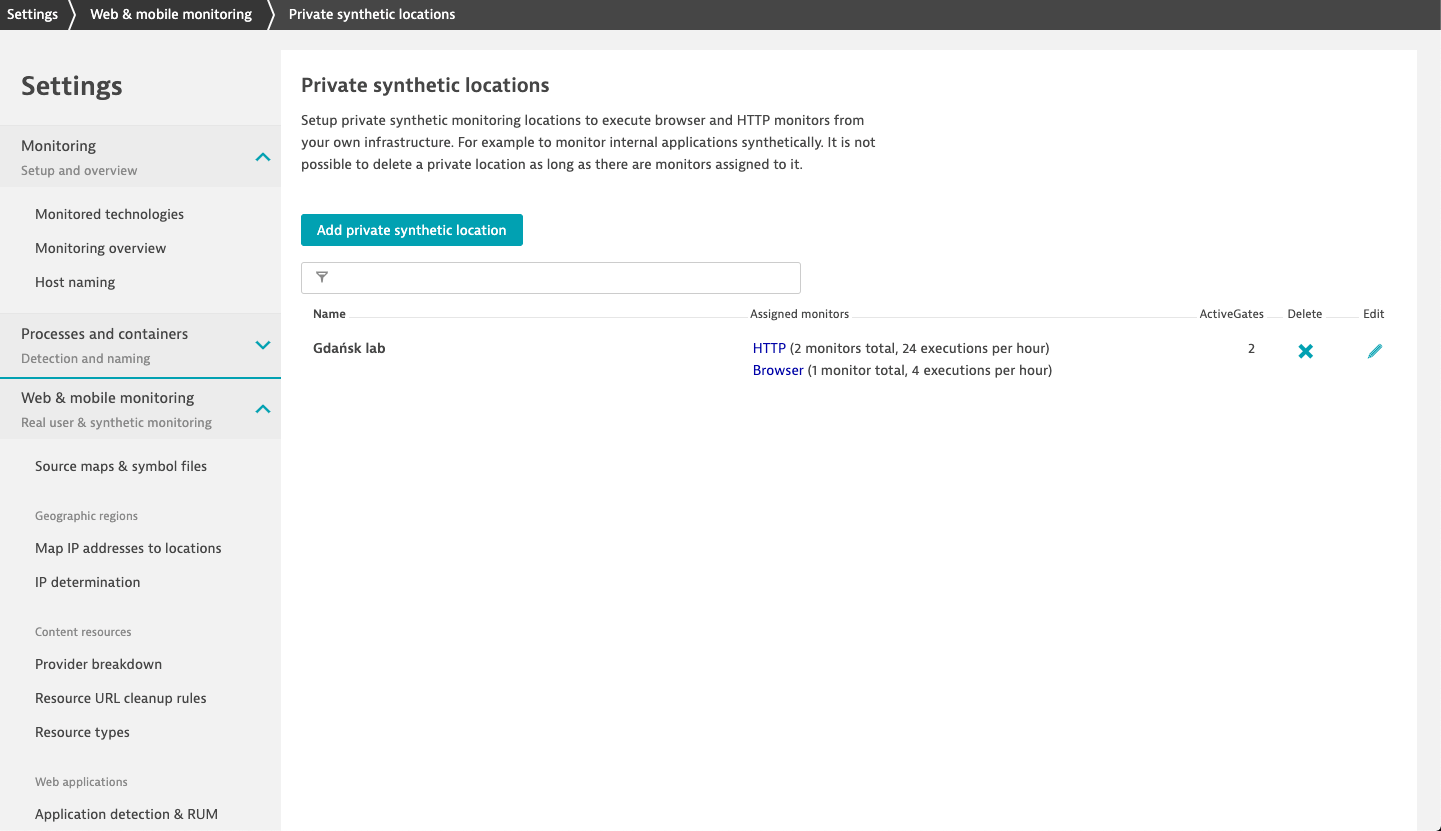
What’s next?
As promised, we’re not slowing in our development of Dynatrace Synthetic functionality. This is just but the beginning! So stay tuned for more news about:
- Cluster-wide locations for Dynatrace Managed
- Auto-update for private locations
- Synthetic credentials vault
- …and much more!





Looking for answers?
Start a new discussion or ask for help in our Q&A forum.
Go to forum