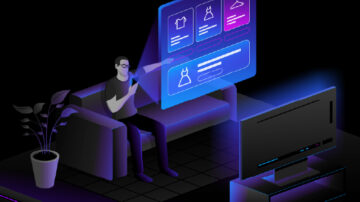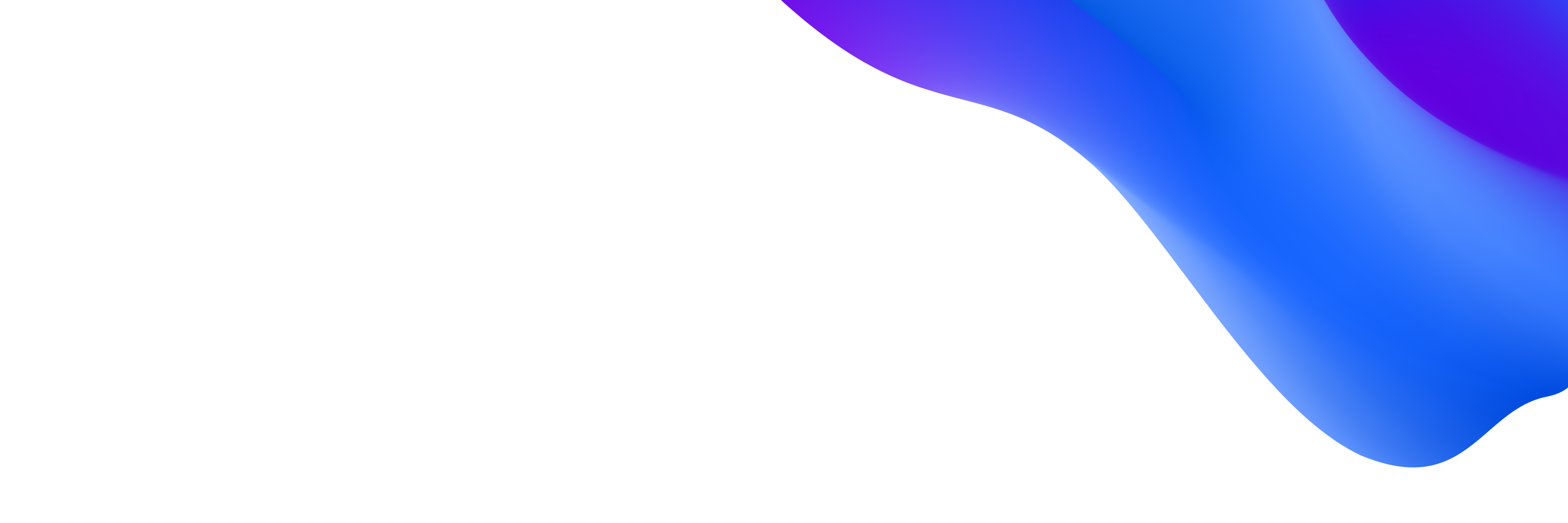
Users downloaded more than 255 billion mobile apps in 2022, according to a Statista report. And they now spend over four hours per day using these apps. With so much competition for user attention, it’s crucial that your apps work perfectly. Mobile app monitoring and mobile analytics make this possible.
By providing insight into how apps are operating and why they crash, mobile analytics lets you know what’s happening with your apps and what steps you can take to solve potential problems. With the right monitoring solution, you can get ahead of problems to help increase overall app adoption and user satisfaction.
What is mobile app monitoring?
Mobile app monitoring is the process of collecting and analyzing data about application performance. This performance is influenced by a variety of factors, including the application code itself, the device being used, the server handling the data, and the network supplying the connection. Mobile analytics and monitoring provide context around your mobile application performance—the better the performance, the better for your bottom line. If apps crash or run into connection or loading issues, users will delete your app and use something else.
Mobile app monitoring provides a way to quantify issues with application performance. For example, you can track the number of crashes on your app over a specific time period to get a sense of how often crashes are occurring. While reports from end-users about crashes are also useful, they’re more difficult to correlate with specific issues over time.
What is mobile analytics?
While mobile app monitoring focuses on collecting application performance data, mobile analytics focuses on collecting and analyzing user-driven data. This includes app downloads and installs, time spent in apps, actions taken while in the application, and the type of devices used to access the app.
Analytics provides insight into the user-facing aspects of your application—such as the user interface (UI) and user experience (UX). This insight makes it possible to better understand user behaviors and discover trends impacting the overall success of your application.
Why use mobile analytics and app monitoring?
Think of mobile analytics and app monitoring as two sides of the same coin. Mobile app monitoring focuses on functions inherent to the app itself plus issues related to connection and networking. Mobile analytics examines the role of the user and the impact of application responses (or lack thereof) on their decision to download, install, and use your application.
One important factor to consider is application crashes. Many users point to a lack of functionality as a reason for uninstalling apps. But regular crashes can have a significant impact on the “stickiness” of your app on user devices. As Tech Beacon notes, some of the most common reasons for application crashes include memory management, lack of testing, exception handling, excessive code, and the speed of the mobile software life cycle. However, the challenge is user crash reports don’t pinpoint exactly what went wrong. Instead, they serve as a starting point for more in-depth mobile analytics and app monitoring to help identify root causes. As a result, crash analysis tools are critical for companies to get the whole picture.
How do mobile analytics and mobile monitoring work?
Mobile analytics and monitoring work by identifying and collecting key incident data as it occurs. For example, a mobile app monitoring solution can map the connected components and microservices of your application, which delivers in-depth insights about how they interact and where users encounter problems. Mobile analytics capabilities capture and record user-facing information to help companies understand how UI and UX components impact mobile interactions.
Common data captured by mobile monitoring and analysis tools can include:
- Total page views
- Number of unique visits and visitors
- Strings of actions taken by users
- Login/logout behaviors
Equipped with this information, mobile monitoring solutions can help organizations determine how effective users find their applications to be. This data enables teams to measure behaviors such as the average length of user visits and the features and functions they interact with most. Teams can also measure what specific factors lead to actions, like purchases or newsletter signups. Most importantly, teams can pinpoint where users may encounter problems with mobile apps.
By leveraging the data collected and outputs generated by mobile app monitoring solutions, organizations can create continual feedback loops. These ecosystems can detect issues, identify solutions and reevaluate apps in relation to ongoing user behavior.
What is a mobile monitoring solution, and why do you need it?
A mobile monitoring solution provides a unified platform for monitoring and analytics. Instead of using multiple tools to pinpoint crashes, lag, UI hangs, downloads, installs, and time spent in apps, monitoring solutions make it possible to collect, access, and analyze key data in real-time.
As mobile apps continue to proliferate, monitoring solutions are critical for long-term application success. And as development goes faster, the amount of data apps generate outpaces teams’ ability to manually capture and correlate it.
Mobile applications and development are distinct from their web application counterparts. As such, they introduce distinct challenges for monitoring. Here are four critical differences:
- Separate development teams. Because mobile teams are often separated from web development teams, they need specialized capabilities to make app monitoring part of a broader monitoring platform. This ensures both mobile and web app development teams have insight across all channels.
- More involved development processes. Given the variety of mobile platforms and devices, the development process of native mobile apps is more involved. It requires more intensive app monitoring to ensure performance meets expectations.
- User-involved updates. Unlike web apps, which are updated centrally, new mobile app releases must go through an app store and require users to download the new version for updates.
- Reduced visibility. Lacking URLs and other web identifiers, it’s often more difficult for teams to pinpoint problems in mobile applications.
Best practices for mobile app monitoring
No matter what type of applications you’re monitoring — from iOS to Android to Cordova apps — four best practices are key to deliver maximum benefits of mobile app monitoring:
- Collect data ASAP. The more quickly you can start collecting data, the better understanding you’ll have about where apps are performing and where they need improvement.
- Continually review app data. Continual analysis of collected data lets you identify trends and patterns that may suggest the need for more in-depth review.
- Incorporate automation. Automating key processes such as crash detection and time spent in app lets teams focus on finding answers.
- Focus on root causes. Make the best use of monitoring tools to discover common features of application crashes — which, in turn, makes it possible to address root causes rather than surface symptoms.
Automatic and intelligent mobile app monitoring
Mobile application monitoring with the Dynatrace platform delivers in-depth insights into the operations, functions, and failures of your app to help drive targeted and effective remediation and optimization strategies.
This starts with end-to-end visibility, all the way to the backend, so you know exactly what’s going on when and why. Next is AI-powered crash and error analysis that delivers deterministic root cause identification to provide answers for any issue. Then, go even further in-depth with mobile session replay to see exactly what users were doing at the time of the crash, and streamline the entire process with auto-instrumentation to focus on what matters most: improving application performance.
In the end, mobile matters more than ever. Make sure your applications are ready to compete in the growing mobile marketplace with robust app monitoring and analytics from Dynatrace.