Log monitoring and management are now crucial as organizations adopt more cloud-native technologies, containers, and microservices-based architectures.
In fact, the global log management market is expected to grow from $1.9 billion in 2020 to $4.1 billion by 2026, according to numerous market research reports. The increasing adoption of hyperscale cloud providers — such as Amazon Web Services (AWS), Microsoft Azure, and Google Cloud Platform (GCP) — as well as containerized microservices are driving this growth. But the flexibility of these environments also makes them more complex. As such, this complexity brings an exponential increase in the volume, velocity, and variety of logs.
To identify what’s happening in these increasingly complex environments — and, more importantly, to harness their operational and business value — teams need a smarter way to monitor and analyze logs.
Therefore, it’s critical to explore logs and log monitoring to understand why they’re so critical for healthy cloud architectures.
What are logs?
A log is a timestamped record of an event generated by an operating system, application, server, or network device. Logs can include data about user inputs, system processes, and hardware states.
Log files contain much of the data that makes a system observable — for example, records of all events that occur throughout the operating system, network devices, or pieces of software. Logs even record communication between users and application systems. Logging is the practice of generating and storing logs for later analysis.
What is log monitoring?
Log monitoring is a process by which developers and administrators continuously observe logs as they’re recorded. With log monitoring software, teams can collect information and trigger alerts if something affects system performance and health.
DevOps teams (or development and operations teams) often use a log monitoring solution to ingest application, service, and system logs so they can detect issues throughout the software delivery lifecycle (SDLC). Whether a situation arises during development, testing, deployment, or in production, a log monitoring solution detects conditions in real time to help teams troubleshoot issues before they slow down development or affect customers.
But to determine root causes, teams must be able to analyze logs.
How log monitoring facilitates log analytics
Log monitoring and log analytics are related — but different — concepts that work in conjunction. Together, they ensure the health and optimal operation of applications and core services.
Whereas log monitoring is the process of tracking logs, log analytics evaluates logs in context to understand their significance. This includes troubleshooting issues with software, services, applications, and any infrastructure with which they interact. Such infrastructure includes multicloud platforms, container environments, and data repositories.
Log monitoring and analytics work together to ensure applications are performing optimally and to determine how systems can improve.
Log analytics also helps identify ways to make infrastructure environments more predictable, efficient, and resilient. Together, they provide continuous value to businesses by providing a window into issues and how to run systems optimally.
Reap the benefits of log monitoring
Log monitoring helps teams to maintain situational awareness in cloud-native environments. This practice provides myriad benefits, including the following:
- Faster incident response and resolution. Log monitoring helps teams respond to incidents faster and discover issues before they affect end users.
- More IT automation. With clear insight into crucial system metrics, teams can automate more processes and responses with greater precision.
- Optimized system performance. Log monitoring can reveal potential bottlenecks and inefficient configurations so teams can fine-tune system performance.
- Increased collaboration. A single log monitoring solution benefits cloud architects and operators so they can create more resilient multicloud environments.
Log monitoring use cases
Anything connected to a network that generates a log of activity is a candidate for log monitoring. As solutions evolve to use artificial intelligence, the variety of use cases has extended beyond break-fix scenarios to address a wide range of technology and business concerns.
These include the following:
- Infrastructure monitoring automatically tracks modern cloud infrastructure, including the following:
- Hosts and virtual machines;
- Platform as a service, such as AWS, Azure, and GCP;
- Container platforms, such as Kubernetes, OpenShift, and Cloud Foundry;
- Network devices, process detection, resource utilization, and network usage and performance;
- Third-party data and event integration; and
- Open source software.
- Application performance monitoring and monitoring of microservices discovers dynamic microservices workloads running inside containers and detects and pinpoints issues before they affect real users.
- Digital experience monitoring, including real-user monitoring, synthetic monitoring, and mobile app monitoring, ensures that every application is available, responsive, fast, and efficient across every channel.
- Application Security automatically detects vulnerabilities across cloud and Kubernetes environments.
- Business Observability provide real-time visibility into business key performance indicators to improve IT and business collaboration.
- Cloud automation and orchestration for DevOps and site reliability engineering teams build better-quality software faster by bringing observability, automation, and intelligence to DevOps pipelines.
Overcoming log monitoring challenges
In modern environments, turning the crush of incoming logs and data into meaningful use cases can quickly become overwhelming. While log monitoring is essential to IT operations, practicing it effectively in cloud-native environments has some challenges.
One major challenge for organizations is a lack of end-to-end observability, which enables users to measure an individual system’s current state based on the data it generates. As environments use thousands of interdependent microservices across multiple clouds, observability becomes increasingly difficult.
Organizations also struggle with inadequate context. Logs are often collected in data silos, with no relationships between them, and aggregated in meaningless ways. Without meaningful connections, you’re often looking for a few traces among billions to know whether two alerts are related or how they affect users.
Too often, logging tools leave you clicking through data and poring through logs to deduce root causes based on simple correlations. Lack of causation makes it difficult to quantify the effect on users. It also makes it hard to determine which optimization efforts are delivering performance improvements.
Additionally, log monitoring’s high cost and blind spots often plague enterprises. To avoid the high data-ingest costs of traditional log monitoring solutions, many organizations exclude large portions of their logs. This results in minimal sampling. Although cold storage and rehydration can mitigate high costs, it is inefficient and creates blind spots.
With the complexity of modern multicloud environments, traditional aggregation and correlation approaches are inadequate. Teams need to quickly discover faulty code, anomalies, and vulnerabilities. Too often, organizations implement multiple disparate tools to address different problems at different phases, which only compounds the complexity.
How Dynatrace unlocks the value of log monitoring
Logs are an essential part of the three fundamental pillars of observability: metrics, logs, and traces. End-to-end observability is crucial for gaining situational awareness into cloud-native architectures. But logs alone aren’t enough. To attain true observability, organizations need the ability to determine the context of an issue, both upstream and downstream. Equally important is leveraging user experience data to understand what’s affected, the root cause, and how it affects the business.
To overcome these challenges and to get the best intelligence for log monitoring, organizations need to work with a solution that takes analytics to the next level.
Using a real-time map of the software topology and deterministic AI, Dynatrace helps DevOps teams automatically monitor and analyze all logs in context of their upstream and downstream dependencies. This broad yet granular visibility enables analysts to understand the business context of an issue. Using AI, teams can automatically pinpoint an issue’s precise root cause down to a particular line of code.
Unlike tools that rely solely on correlation and aggregation, the Dynatrace AIOps platform enables teams to speed up and automate processes. As a single source of truth, Dynatrace combines precise answers and automation to free teams to optimize apps and processes. With a sole source of analytics, teams can improve system reliability and drive better business outcomes.
To learn more about how Dynatrace can turn your organization’s logs into critical insights, join us for the on-demand power demo, “Observe all your logs in context with Dynatrace log monitoring.”

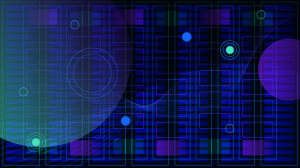
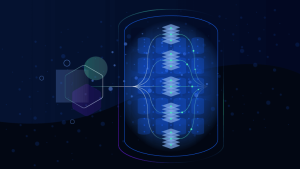
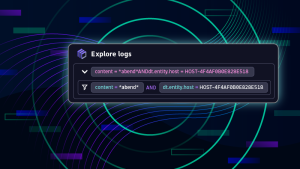

Looking for answers?
Start a new discussion or ask for help in our Q&A forum.
Go to forum