Enhanced user action naming in Dynatrace Real User Monitoring saves you time and effort by allowing you to quickly and easily name automatically detected user actions.
How your customers interact with your website or application can tell you a lot about the buying habits of your different customer segments. Dynatrace Real User Monitoring automatically detects and names all such user actions for you. To help you easily analyze user actions, Dynatrace gives you the ability to create your own custom user action names. Custom names enable you to better find, group, and analyze the user actions that are relevant to the success of your business. However, with web applications becoming more and more dynamic all the time, resulting in millions of customer interactions, creating effective user action naming rules can be challenging.
To make it easier for you to name user actions, we’re excited to introduce enhanced user action naming, which contains the following major improvements:
- Placeholders, which provide more flexible user action naming and analysis
- Delimiters, which simplify information extraction and replacement
- API support, which allows configuring user action naming via REST endpoints
Save time configuring user action names with placeholders
We’ve introduced the concept of placeholders into our enhanced settings for user action naming. Placeholders give you the option to introduce dynamic information into your user action names. Placeholders are clearly displayed on the enhanced User actions application settings page (see example below), which is now divided into the following two sections:
- Placeholders where you set up the insertion of variable values into your user action naming rules
- User action naming rules where you can define custom names for user actions and specify conditions under which the names should apply
Placeholders allow you to insert processing instructions for selected data variables (such as page URLs or JavaScript variables) that are captured by Dynatrace as user actions occur. The result of processing these variables, stored in placeholders, can then be included in multiple user action naming rules.
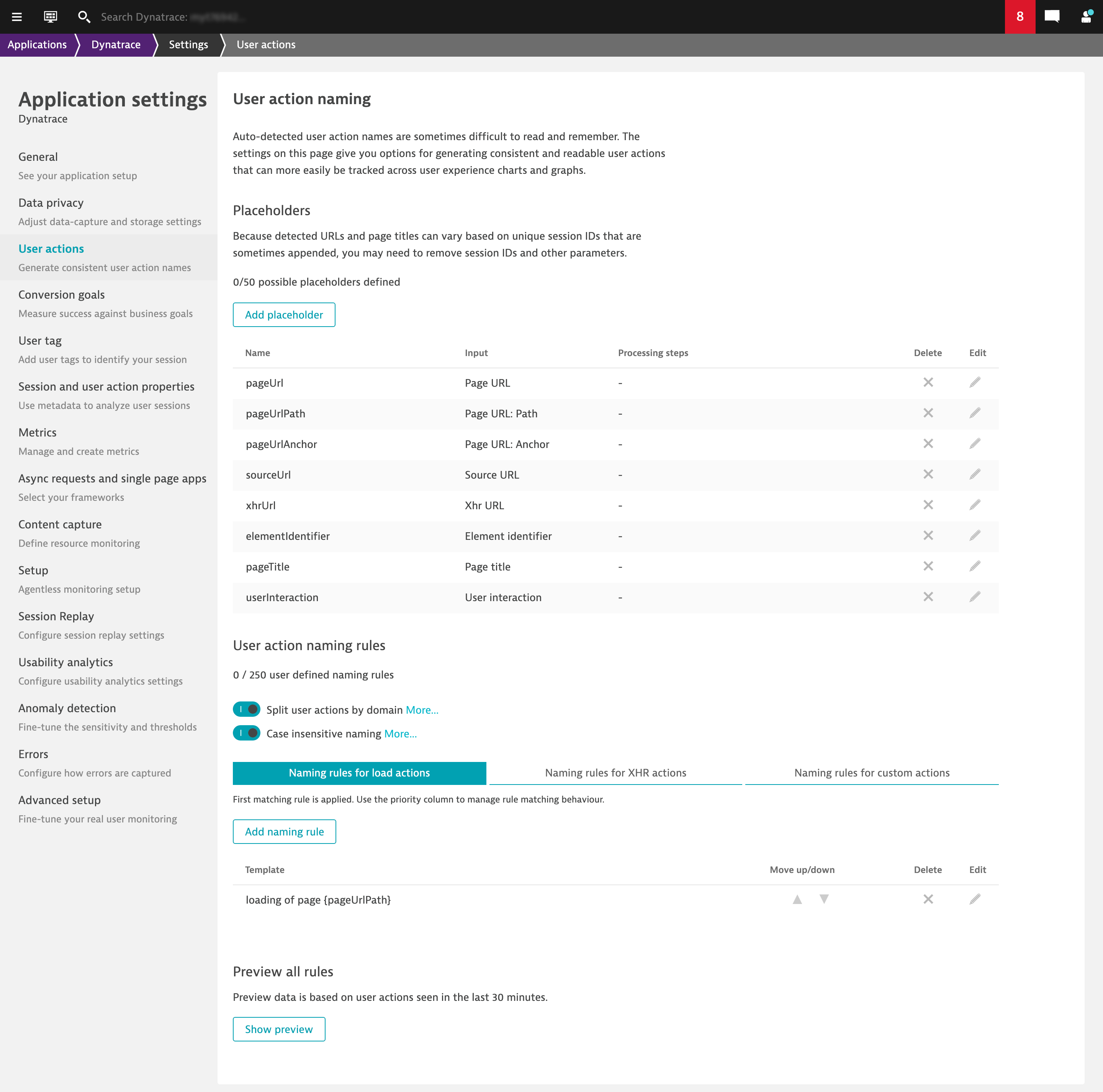
Example: Name individual steps in your checkout funnel with a single rule
Suppose you want a more generic name for your load actions because each page has a different name. Prior to this, to name the steps in a checkout funnel, you had to create a separate naming rule for each step. With the enhanced version of user action naming, you can make use of a placeholder for a step number or name and then leverage the placeholder in a single user action naming rule.
To do this, let’s first create a placeholder called pageName (see image below), which retrieves the page name from a JavaScript variable (in this example, from the data layer of an Adobe tag manager implementation).
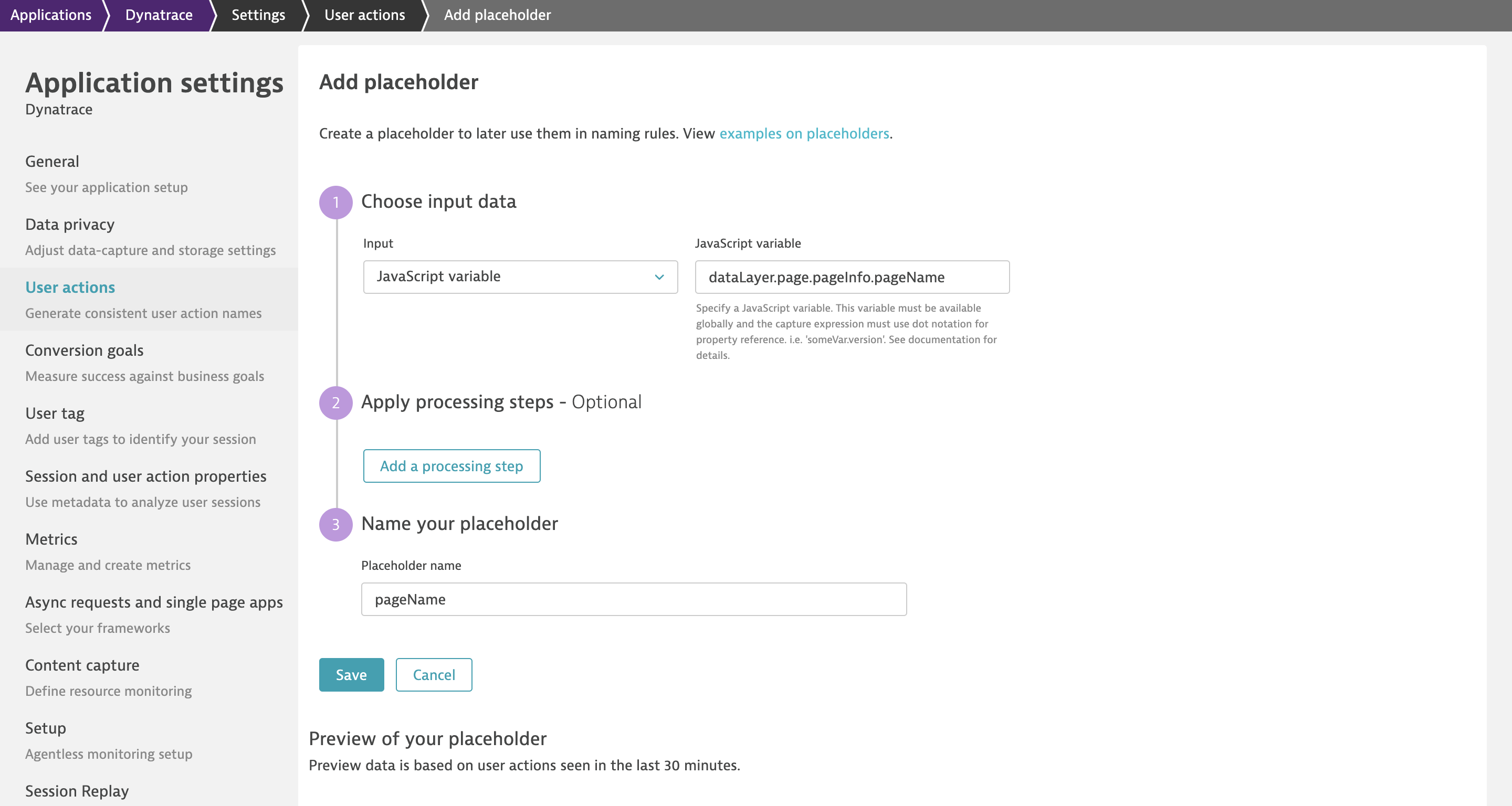
After creating the placeholder, it’s time to define a generic user action naming rule. The image below shows the naming rule and how you can leverage the previously defined placeholder pageName to:
- Include the page name as a dynamic value in your user action name.
- Include the page name in a rule or condition that specifies when the user action name should be applied.
In this example, we combine two contains conditions with a logical And to specify that the naming rule should only be applied to a user action when the page name contains the words checkout and step.
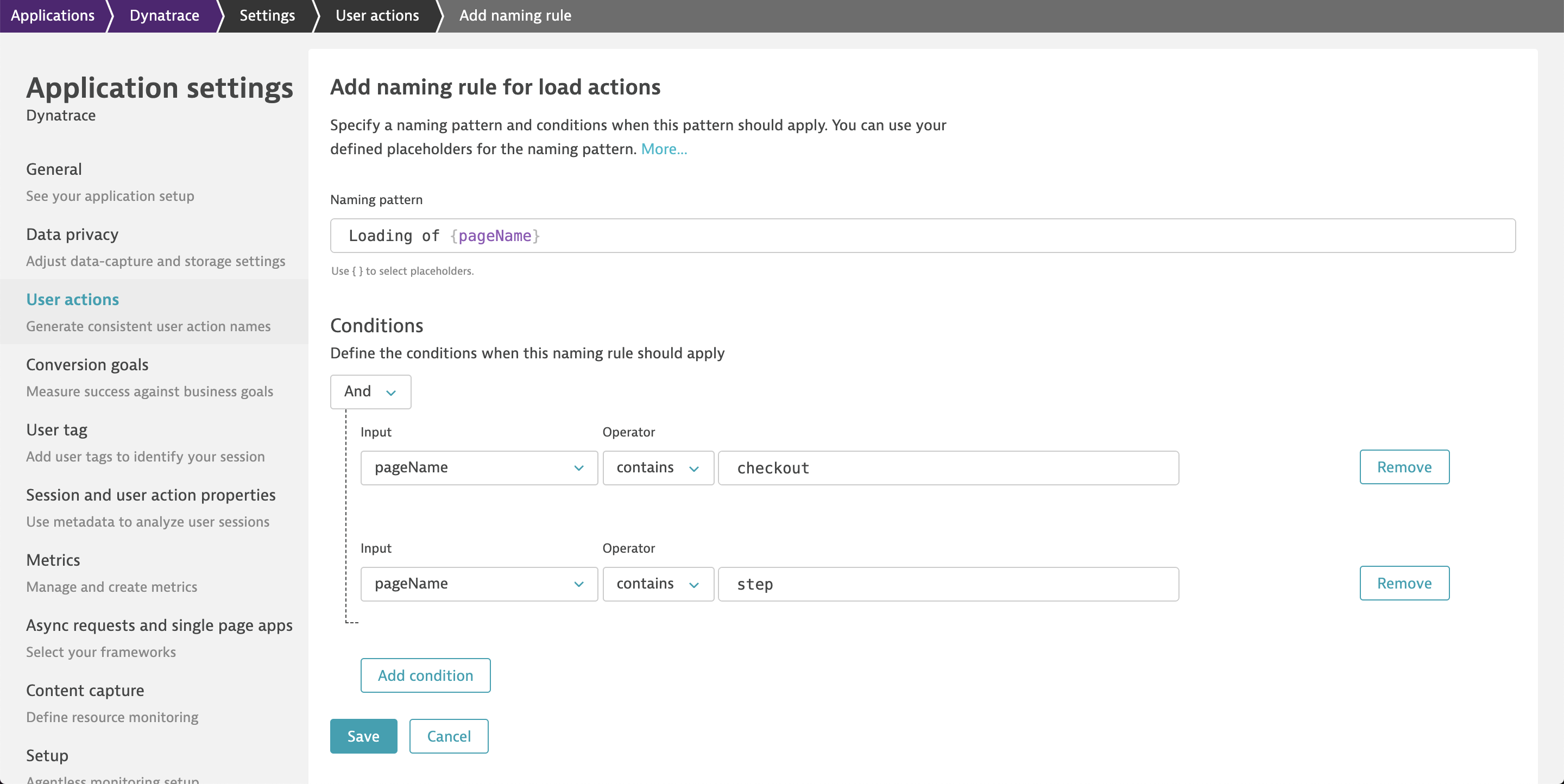
The flexibility of the new placeholders means that you’ll need fewer naming rules and, as a consequence, you’re less likely to reach the maximum number of allowed user action naming rules.
Use delimiters to easily extract or replace information
When creating placeholders, you can optionally use delimiter-based processing steps that can extract or replace information from the data source (for example, a page URL). In the example below, we use an extract processing step and provide leading and trailing delimiters to extract only the search term from a page URL.
Note: Even if your URL doesn’t contain an ampersand character (&) as a trailing delimiter, Dynatrace will still extract the correct information for your placeholder.
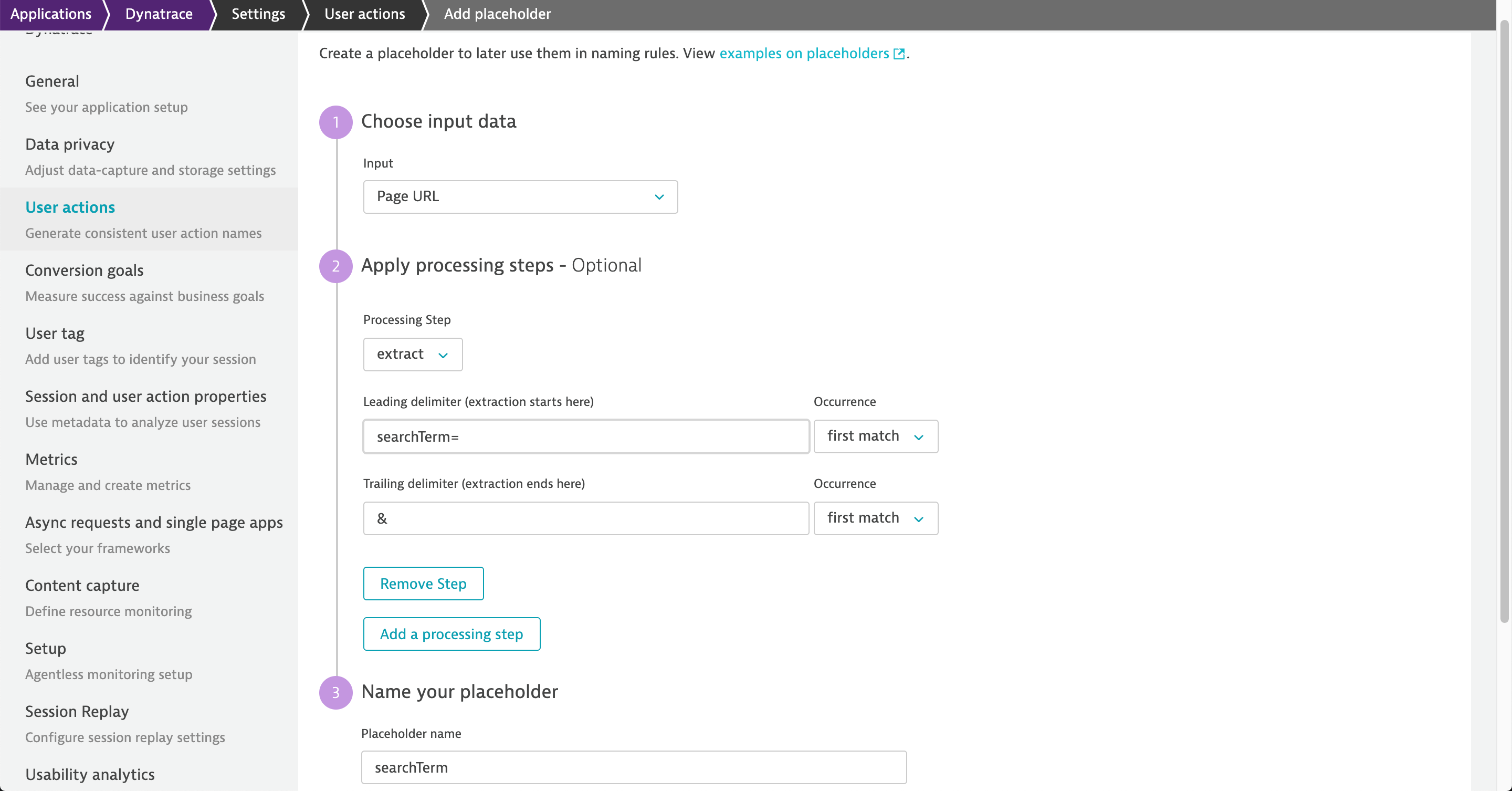
You can probably imagine other custom scenarios for the use of placeholders in your user action naming rules. To find more examples of how to create placeholders and custom user action names, see Create custom names for user actions.
Enhanced user action naming allows you to use:
- Regular expressions in processing steps for creating placeholders.
- Regular expressions in the conditions for applying user action naming rules.
ANDorORconjunctions between conditions for user action names.- Naming rules for your custom actions.
- The Web application configuration API to add and configure action naming.
FAQs
When will the transition to enhanced user action naming take place?
With Dynatrace version 1.192, all environments using the existing version of user action naming will automatically see an additional tab called User actions new (inactive) in application Settings. Your existing user action naming rules will still be active and accessible under User actions (active).
Having both versions of user action naming settings as separate tabs allow you to see your existing rules and your new enhanced rules at the same time. You’ll have enough time to recreate your existing rules with our enhanced user action naming.
So that you have an overview of your progress towards this goal, you’ll see an application progress count and a list of applications for which you haven’t yet defined rules in the User action new (inactive) tab.
Note: Don’t see two tabs? Then you’ve either started afresh, haven’t already defined user action naming rules, or have already migrated existing rules, as you received early access to enhanced user action naming rules. In these cases, you don’t have to do anything.
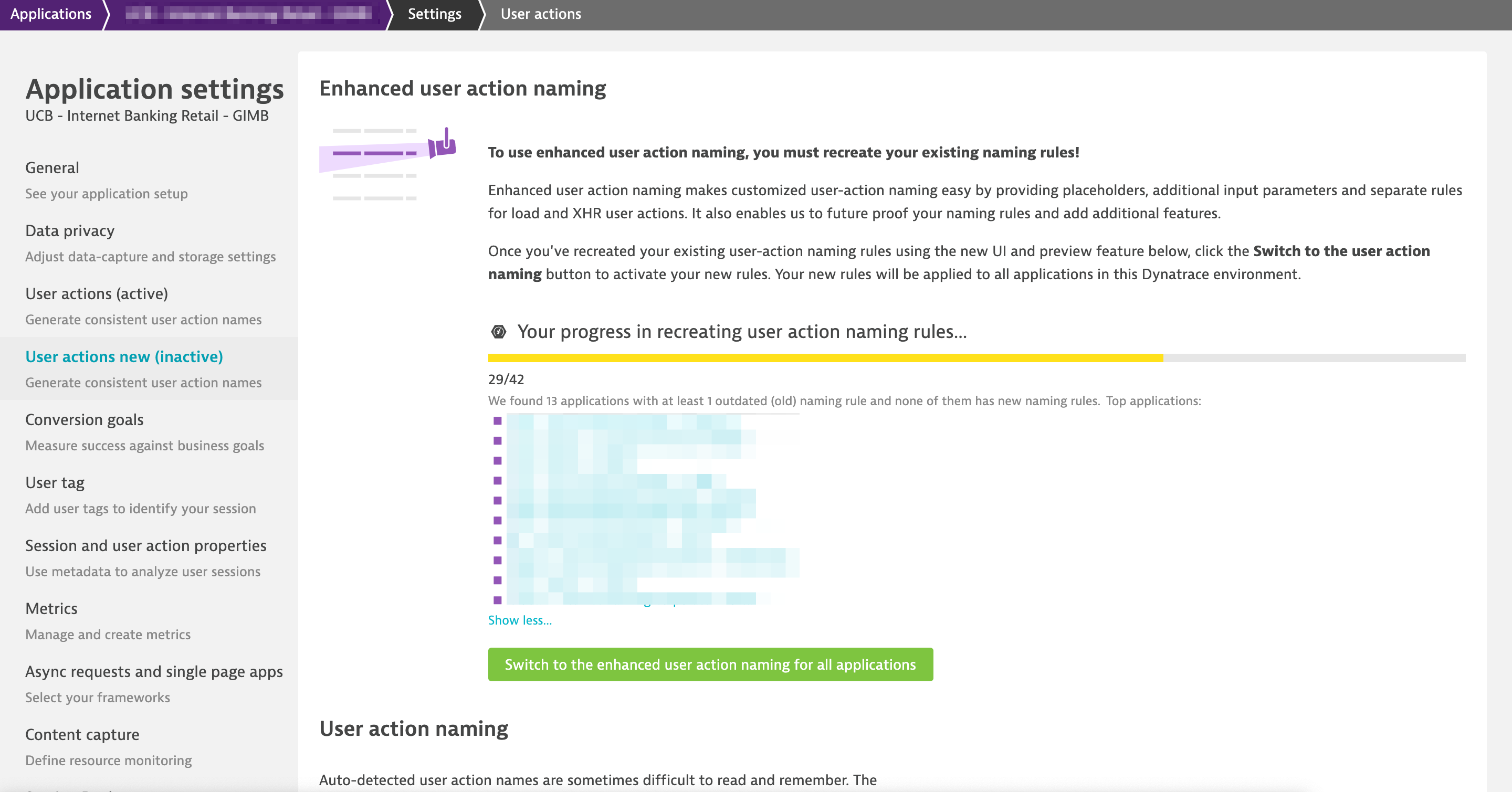
What happens to my existing naming rules?
Do you already have naming rules defined using the existing version of user action naming?
If so, we provide you with both the existing and enhanced versions in your application settings as shown in the image above. You can revise and migrate your existing rules to the enhanced version at your pace. Your existing default rules Loading of <page> and XHR URL are predefined in the enhanced version, ready to use with our out-of-the-box placeholders. Before you can switch completely to enhanced user action naming, you must migrate all existing user action naming rules for all applications in your environment.
How do I switch?
- You must first migrate all your existing naming rules to the enhanced version (i.e., from the User actions (active) tab to the User actions new (inactive) tab). Only then should you perform the actual switch.
- Enable the setting Switch to the enhanced user action naming for all applications.
By when do I need to switch?
Support for earlier user action naming rules will end on October 31, 2020 11:59 PM UTC. All environments still using the existing user action naming will be moved to the enhanced version at this time.
How can I test and validate my new rules before switching?
Our enhanced user action naming provides you with a preview that you can use to validate the potential results of your migrated rules.
Why can’t I migrate my existing naming rules automatically?
The features and possibilities of our enhanced user action naming are substantially different, which means that existing and enhanced rules don’t necessarily look alike. More importantly, we strongly believe that with the greater flexibility of our enhanced user action naming, you can consolidate and narrow your existing rules down to a minimum of new rules, which is why automated migration isn’t an option.
Where can I ask for help?
Feel free to ask a Dynatrace ONE representative for help—just start a chat from within the Dynatrace web UI. You can also post your questions in our Dynatrace Community user forum.
What’s next
Our primary goal right now is to support you as much as possible during the transition to enhanced user action naming. We’ve extensively gathered customer feedback in the past months that we’ve rolled into this release. We continue to look forward to your ideas and input on how we can further improve user action naming.



Looking for answers?
Start a new discussion or ask for help in our Q&A forum.
Go to forum