We introduced Digital Business Analytics in part one as a way for our customers to tie business metrics to application performance and user experience, delivering unified insights into how these metrics influence business milestones and KPIs.
Traditional APM-only solutions care about performance and errors, capturing only the metadata relevant to IT-centric analyses; transaction IDs, error codes, geography, and usernames are examples. For these tools, metadata without performance relevance is considered uninteresting and ignored. Digital Business Analytics extends the Dynatrace Software Intelligence platform to mine the data Dynatrace already observes, creating new opportunities for improving business outcomes.
Dynatrace has delivered automated business impact analysis for years; when a problem occurs, Davis® reports—in real time—how many users are affected and how severe the problem is. But how does this impact business outcomes?
On the other hand, traditional Business Intelligence (BI) tools report when revenue declines or engagement drops but can’t answer if or by how much IT might be contributing.
Disparate tools, different data sources, and diverging interests have made connecting the two all but impossible. As companies intend to prefix Biz- to DevOps, tying together the two perspectives represent a critical step, one which Digital Business Analytics addresses directly.
A quick peek behind the curtains

Dynatrace tracks requests—end-to-end—for each monitored application. Common properties associated with each request have long enabled flexible filtering and analysis; for example, you could evaluate performance and errors associated only with mobile Safari users in South America. Digital Business Analytics leverages this filtering paradigm by allowing you to add existing tags or properties from your application’s payload to the metadata that Dynatrace associates with each user action or session. These properties can be used to measure business objectives and KPIs (such as enrollment or average product revenue) and to define customer segments (such as status level or age group).
These session and user action properties can be defined based on your application’s user interface; important attributes such as loyalty status, search term, product ID, or purchase amount might be extracted from CSS selectors, JavaScript variables, meta tags, or cookies. They can also be derived from server-side request attributes—for example, from a Java method argument.
If you’re already using Dynatrace Real User Monitoring (RUM), you’re ready to go! And if you’re also using full-stack monitoring, you can gain even deeper business insights by leveraging server-side request attributes.
But first, a little preparation
Digital Business Analytics thrives on the right data. Once you have this, Dynatrace makes filtering, multi-dimensional analysis, and creating custom dashboards easy. So your first step is to identify what’s important to the business.
Business objectives can, of course, vary widely; how you measure them will depend on the objective’s characteristics.
- Some are behavioral in nature: engage with a new product feature, increase the average session duration or retention rate, respond to a campaign.
- They may also be defined as independent KPIs: # of orders, average order value, conversion rate.
- When the goal is defined as a user-specific action—purchase a product, request a quote, register for a webinar—it may involve multiple steps. In these cases, it can be helpful to view each step as a milestone, tracking the progress of your users to identify where—and why—drop-off occurs.
Dynatrace makes it easy to capture relevant metadata from each milestone, whether a URL parameter, cookie, or specific tags or field values. Long a RUM best practice, these milestones are configured as conversion goals, leveraging common marketing terminology.
The table below outlines three different business goals: a doctor’s appointment, a data entry task, and a product purchase. While the goals may be different, the paths are quite similar.

Transitions from one step to the next—milestones, or conversions—are important to completing the objective. They can also be influenced by the user’s experience. Defining these as key requests allows for fine-grained analysis of how the experience of segmented user populations impacts their progression through the funnel.
Whether your business objectives are defined as single or multi-step user actions, combining them with relevant audience segmentation will enable valuable BizDevOps analysis and reporting.
Audience segmentation. Gross numbers aren’t enough; it’s important to segment your user populations for finer-grained analysis. You’ll want to identify audience characteristics that will help you understand how one segment may differ from others. Dynatrace already provides technical segmentation criteria, including browser and operating system; you will want to consider adding your own custom segmentation categories. Some examples:
- User status: new, returning, or an associated loyalty level.
- Location: their country and city.
- Demographics: age, gender, or income.
- Technical: production vs. canary release, or A/B testing.
Armed with an understanding of business goals and segmentation themes, you’re ready to experience how easy it is to report on business KPIs and user experience by customer segment.
Four steps to your first Digital Business Analytics dashboard
- Define session and user action properties
These are used for audience segmentation as well as to extract important business metrics where appropriate. You let Dynatrace know where to find this information by defining session and user action properties. Since these properties are associated with a defined application, you add them by editing the configuration of your application.
If the information is to be extracted from the server instead of the client UI, you should first define the appropriate server-side request attributes, then apply them as user session/action properties.
- Verify the new properties
Once you’ve defined some properties, you should see them populate on relevant user sessions.

At this point, you can use the new properties as filters, just like other automatically created properties and tags. Through interactive analysis, you can now analyze business objectives for each of your defined audience segments.
- Define your queries using USQL
Next, you’ll want to become familiar—if you’re not already—with the Dynatrace User Session Query Language (USQL). With USQL, you can run powerful queries, apply flexible user segmentation, and aggregate metrics from captured data, referencing the properties you’ve defined. The SQL-like interface incorporates context-sensitive auto-completion, making even complex queries easy to define. Using USQL, it’s easy to evaluate how business health—measured by KPIs such as revenue, conversions, session count or duration, and feature engagement—is influenced by user experience for key audience segments. And with USQL, you can see the results immediately, easily refining your queries as you go. (For some great USQL examples, see Christian Gustavsson’s blog.)
Let’s consider a simple scenario. We want to track the revenue from users with an experience score of Frustrated. (Your company considers this revenue to be “at risk,” knowing that frustrated users more frequently abandon their shopping carts.) The query below references the income session property that you’ve defined as the business KPI and the Dynatrace-calculated user experience score as the audience segment.

Click the Run query button to test your query:

- Pin your results.
Once you’ve tested and are satisfied with the query, you can pin the result tile to a dashboard. Here’s the tile I created from the query example above:

At this point, you’d continue to build out your dashboard by creating additional tiles using business-relevant segmentation criteria, and/or additional business KPIs.

Finally, sharing dashboards has never been easier. Our dashboard kiosk mode is ideal for reporting status to managers and executives, as well as for Network Operations Center screens.
In part three we’ll show you how you can automate your business requirements into dashboards.

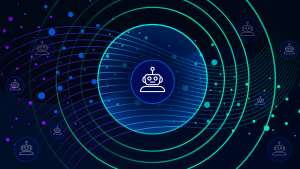

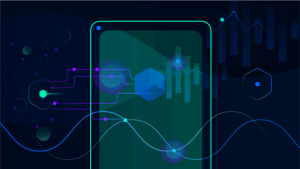

Looking for answers?
Start a new discussion or ask for help in our Q&A forum.
Go to forum