Today we're excited to announce the release of our Dynatrace Managed marketplace listing for the Google Cloud Platform. With this, Dynatrace Managed is available on all major cloud platforms, providing intelligent monitoring for your enterprise multi-cloud ecosystems.
Cloud-based solutions typically aren’t a viable option or enterprises that have strict security or privacy policies that require their data to be maintained on-premise. Unlike other solutions on the market, Dynatrace has its own on-premise deployment model, known as Dynatrace Managed. Dynatrace Managed is the turn-key solution for organizations that want to enjoy all the conveniences of a SaaS solution—for example, ease-of-use, no operational overhead, and fast release cycles—while keeping their data on-premise to comply with regulatory requirements.
But what if you need to adopt Dynatrace Managed to comply with your organization’s security and privacy policies, but you want to continue storing your data with your favorite cloud provider in an on-premise installation? To give you a helping hand in such scenarios, we decided to facilitate Managed cluster deployments for major cloud platforms.
While to-date it’s been possible to integrate Dynatrace Managed for intelligent monitoring of services running on AWS and Azure, today we’re excited to announce the release of our Dynatrace Managed marketplace listing for the Google Cloud Platform. With this integration you can stay on top of the dynamics of your hybrid multi-cloud ecosystem.
Dynatrace Managed now available on the Google Cloud Platform
Some time ago we released a quick-start template for deploying Managed clusters on AWS infrastructure and Microsoft Azure is supported as well. The Dynatrace GCP solution is fully integrated with the GCP marketplace and allows for cluster deployments with the convenience of a single mouse click. You can now automatically leverage the benefits of the Dynatrace Managed offering with your GCP infrastructure. This gives you full control over your monitoring data and the ability to scale horizontally whenever you need to.
How to set up Dynatrace Managed on Google Cloud Platform
Prerequisites
>Before getting started, you’ll need a GCP account and project with sufficient permissions for deploying your cluster and an active Dynatrace Managed license. To obtain a Dynatrace Managed license key please follow these instructions. Once your license has been created, you’ll receive an email containing the details of your license quotas (see example below). You’ll need to save the license key for later when you start deploying your cluster.
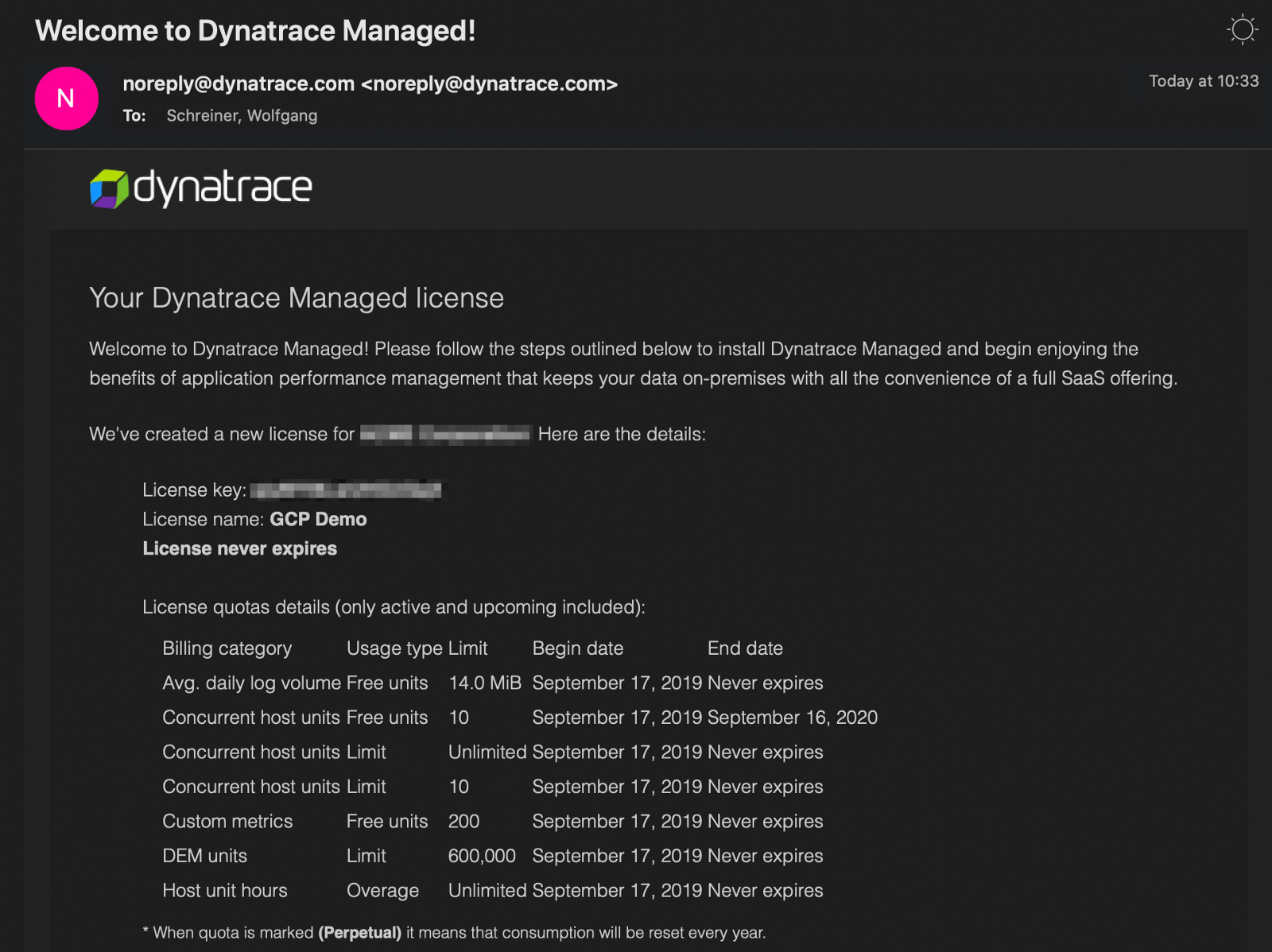
Further down in the licensing email you’ll find the installation instructions, from which you need to copy the Mission Control download URL (see below).
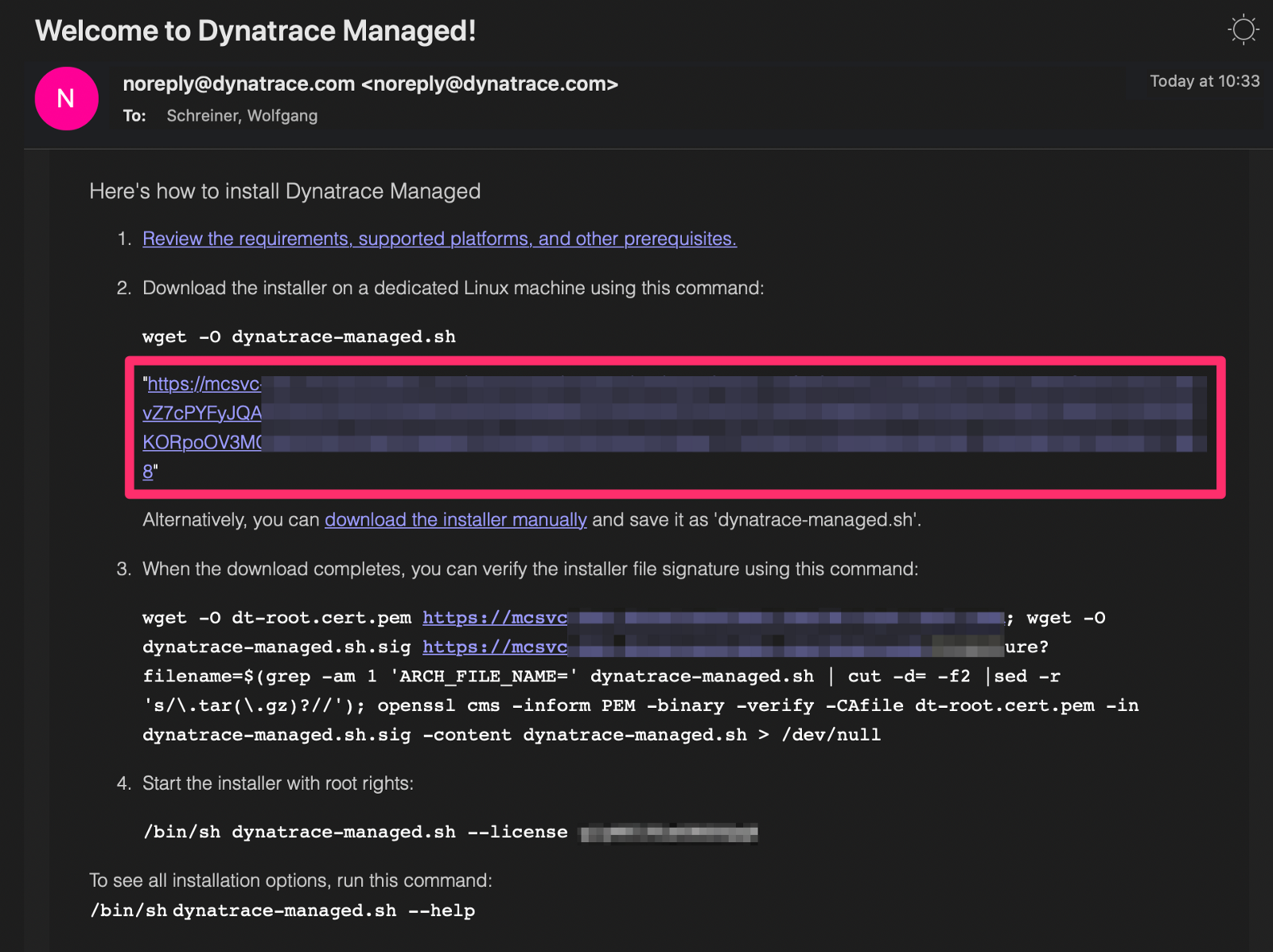
You can ignore the rest of the instructions as the Dynatrace Managed Quickstart launcher handles the installation on GCP for you automatically!
Deploy a Managed cluster
Go to Google Cloud Marketplace and search for Dynatrace Managed Quickstart or, if you’re logged into GCP, go directly to the GCP console. This will open the launcher page of the solution, as shown below. Select LAUNCH.
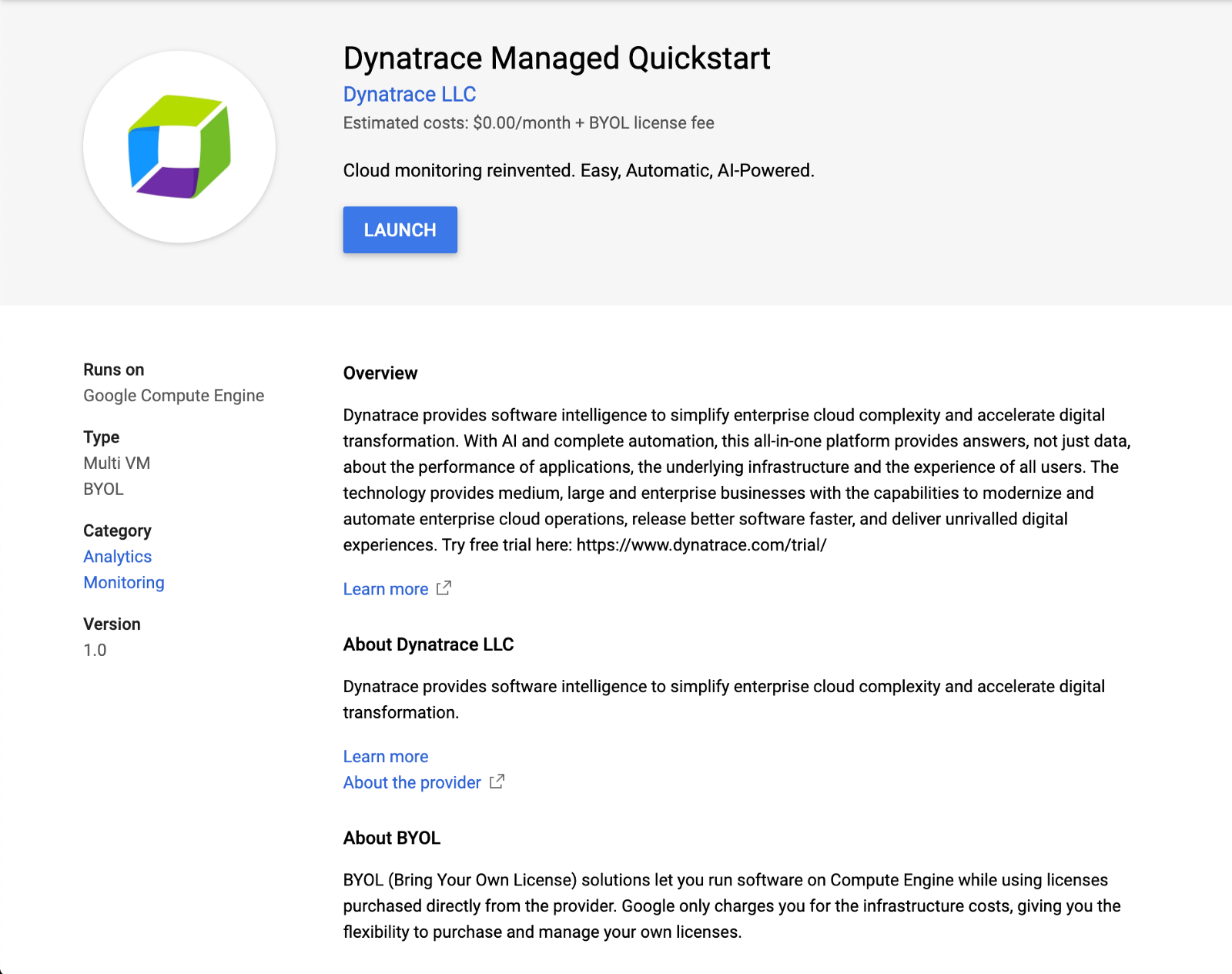
You’re then presented with the Dynatrace Managed cluster deployment page, which contains basic information about Dynatrace, the solution itself, and a link to our documentation.
- Name your deployment with a name that’s unique to your active GCP project.
- Provide the license key that you copied from the welcome email. Since the current version is of type bring-your-own-license (BYOL), there are no additional costs on the GCP side.
- Paste the Mission Control download URL into the respective text field.
- The following fields describe the horizontal cluster configuration. Enter the number of nodes to which you want your cluster to scale. We currently support up to 20 nodes per cluster. Y
- Select the geographic region in which you want your cluster to run. Note that we only support single regions at the moment.
- Vertically scale the cluster nodes. Since each node should have the same hardware configuration, you only need to do this once as it will then be applied to each and every node. For now we allow CPU, memory, and boot disk sizing. We’re currently adding individual mount points for different storage types and separate disk setup for each of these storage types. For more details, see Dynatrace Managed hardware and systems requirements.
- The final section contains contact details of the primary cluster administrator. Enter contact email, initial password, as well as first name and last name of the administrator to login to Cluster Management Console (CMC) after deployment has successfully finished. Optionally you can provide a name for the initial monitoring environment. More environments can be created once the cluster is up and running.
- Select Deploy and wait for the installation to complete. Depending on the number of nodes you have, this may take a while as the nodes are set up sequentially.
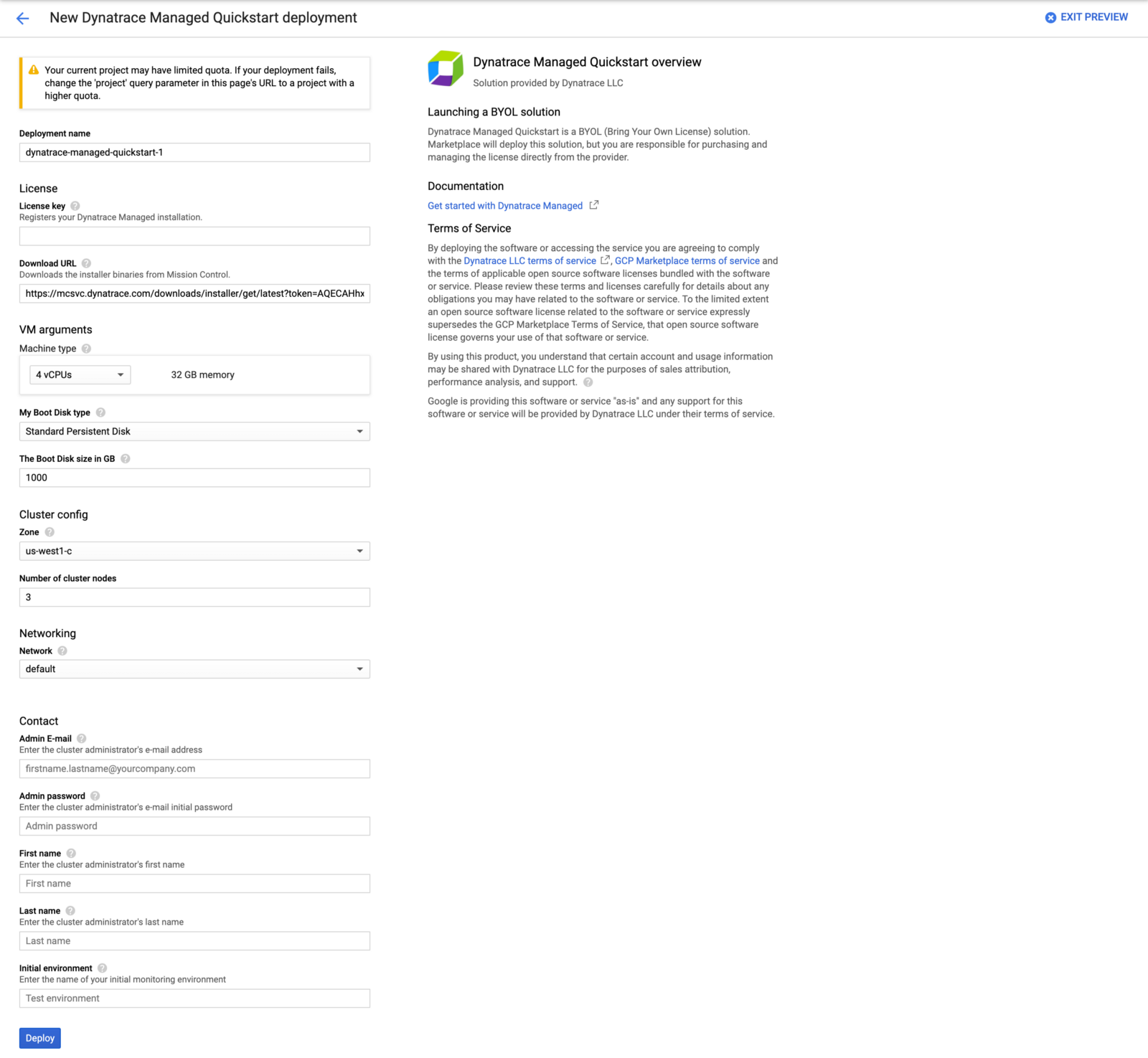
Once the cluster is ready, you’ll receive an email describing how to access your cluster via the Dynatrace Web UI (see below).
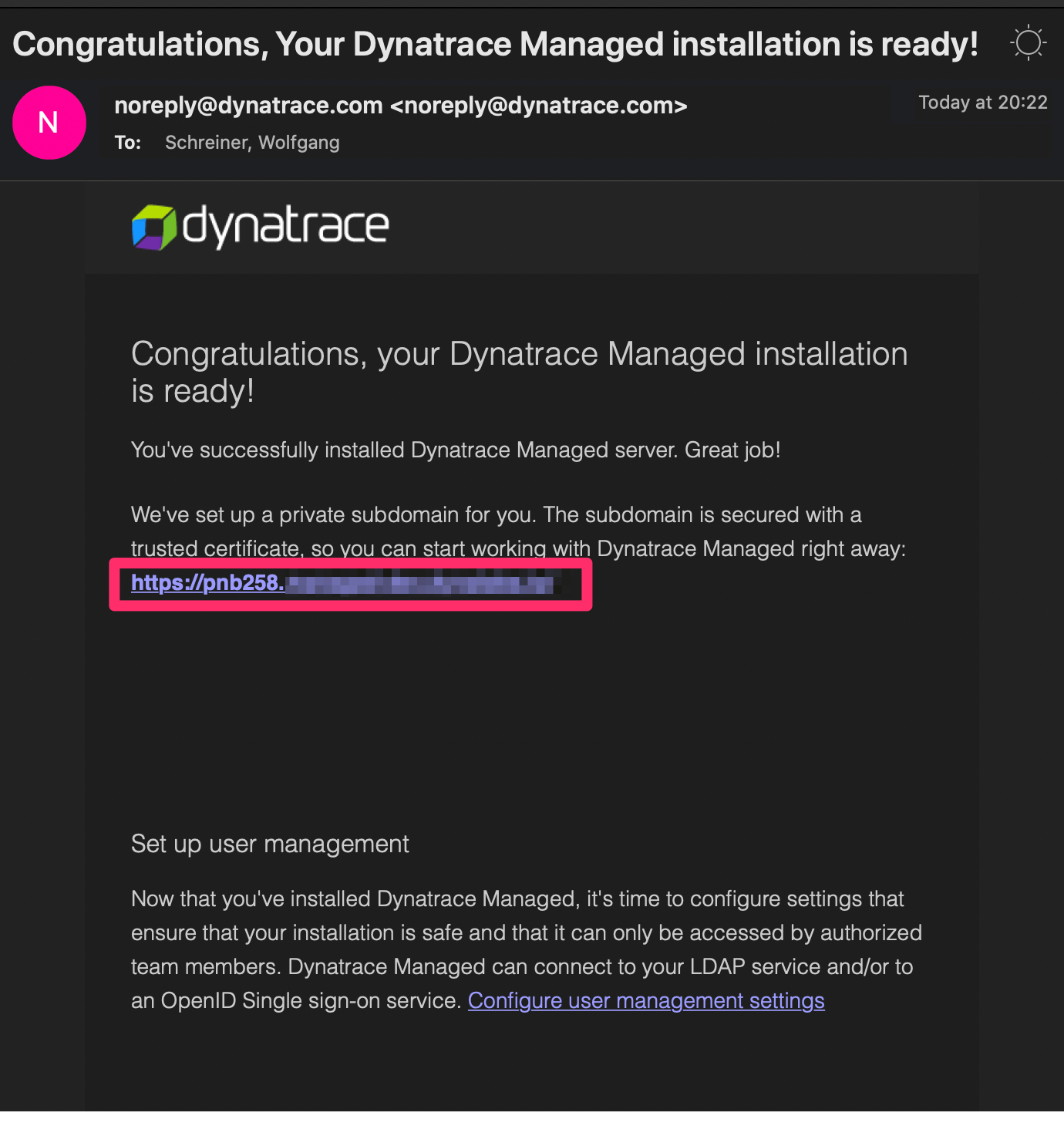
A Dynatrace Managed domain is created for the Web UI. You can override this setting later in the cluster Settings to use a custom SSL certificate.
Inspect your cluster
If you use the URL from the previous email, you will be redirected to a login page where you need to provide the administrator email and password that you set on the cluster deployment settings page.
When you log in, you’ll be taken to the Home page of the Dynatrace Cluster Management Console (CMC). This page shows you the number of nodes deployed, the initial monitoring environment, the configured user (the administrator), backup, events, and the uplink to Mission Control. You can select any of the tiles on this page to reach the respective configuration settings or use the menu items on the left to set up your Dynatrace Managed cluster.
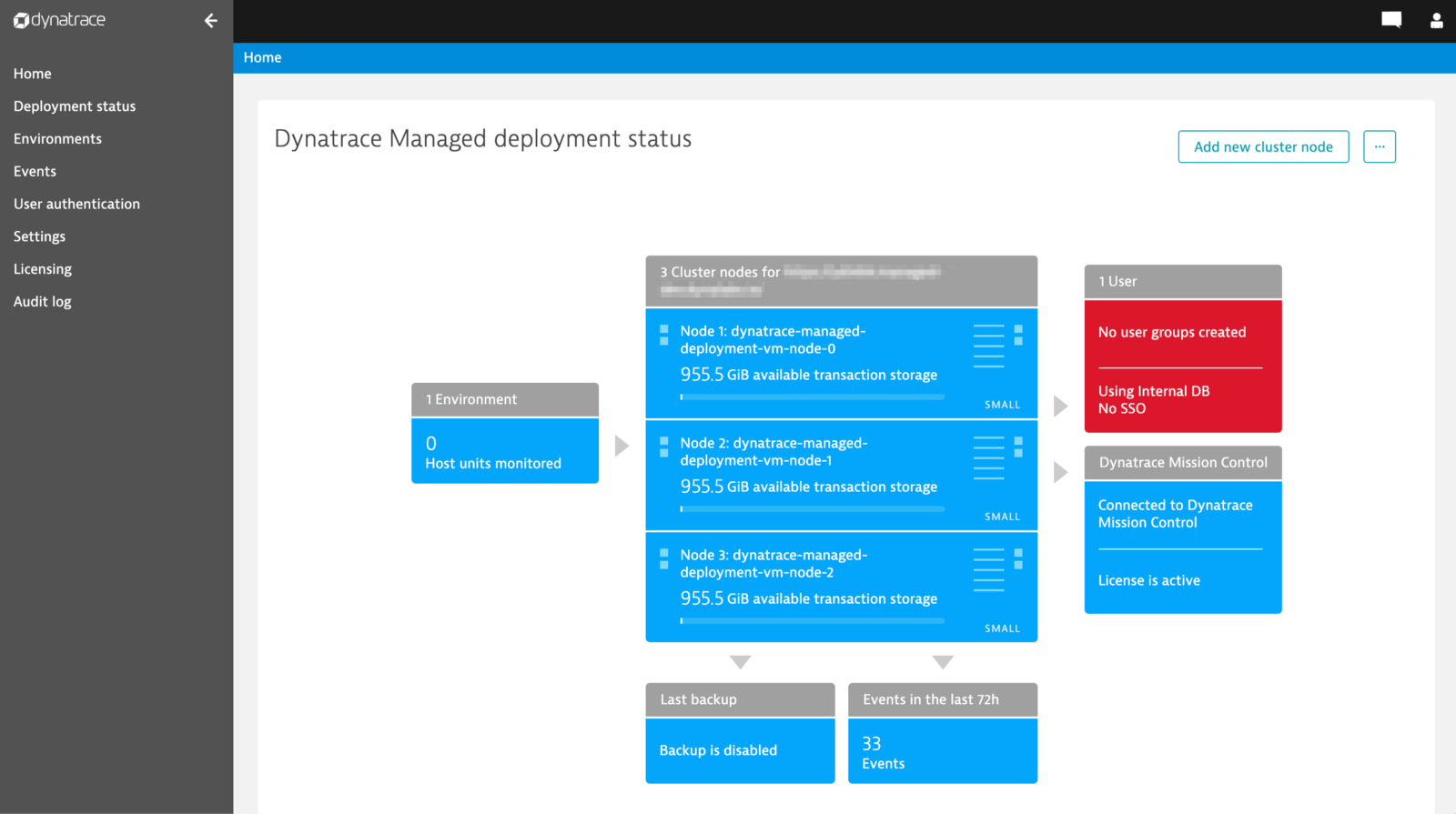
What’s next?
We’re looking into providing the same experience to our customers on AWS and Azure. So we will expand the existing quick-start templates for the respective platforms to provide the same ease of use as we now provide for GCP.
If you’re new to Dynatrace Managed, please have a look at the Dynatrace Managed documentation to learn more about Dynatrace Managed and the options you have for configuring your Dynatrace cluster.
If you run into problems or have any questions, get in touch with us. Also, the ever growing Dynatrace community at Dynatrace Community is here to help.

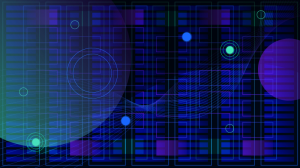
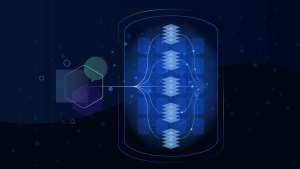
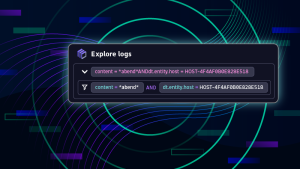

Looking for answers?
Start a new discussion or ask for help in our Q&A forum.
Go to forum