Microsoft Teams is one of the most popular enterprise team communication platforms these days. Team communication platforms are widely used by DevOps teams to notify members about critical situations, discuss remediation actions, and trigger follow-up actions.
Dynatrace problem details can be fed into your Microsoft Teams channels so that your teams are always aware of potential risks within your applications, services, and infrastructure. Integrating a Microsoft Teams channel with Dynatrace gives your teams the ability to discuss incidents, evaluate solutions, and link to similar problems while remaining up to date regarding problem states and severity.
Integrate Dynatrace with Microsoft Teams
To set up an integration between Dynatrace and Microsoft Teams
- Within Microsoft Teams, open the Store menu.
- Search for and select Incoming Webhook.
- Click Next.
- Define a name for your Microsoft Teams connector.
- Click Create.
- Copy the unique connector URL as shown below and click Done.
- Within Dynatrace, go to Settings > Integration > Problem notifications.
- Click Set up notifications.
- Select the Custom integration option.
- Paste your Microsoft Teams connector URL as the Dynatrace destination URL (Webhook URL field).
- Enter the Microsoft Teams-specific JSON payload in the format:
{"title":"{ProblemTitle}","text":"{ProblemDetailsHTML}","themeColor":"EA4300"}
The connector payload format can be completely customized. To read more about the Microsoft Teams connector format, please refer to this Microsoft help page.
- Save your integration.
Once you’ve successfully set up a connection between Dynatrace and Microsoft Teams, you’ll receive all Dynatrace-detected problems directly within your Teams channels, as shown in the example below:

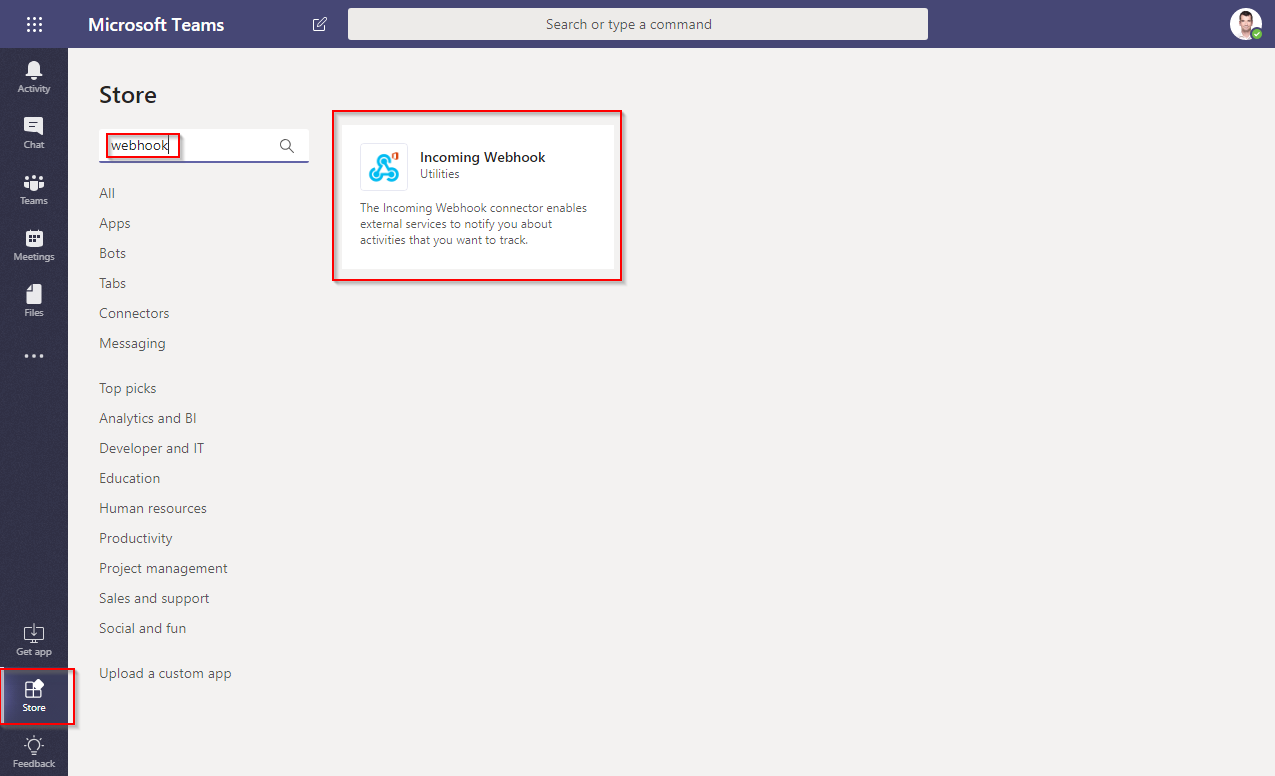
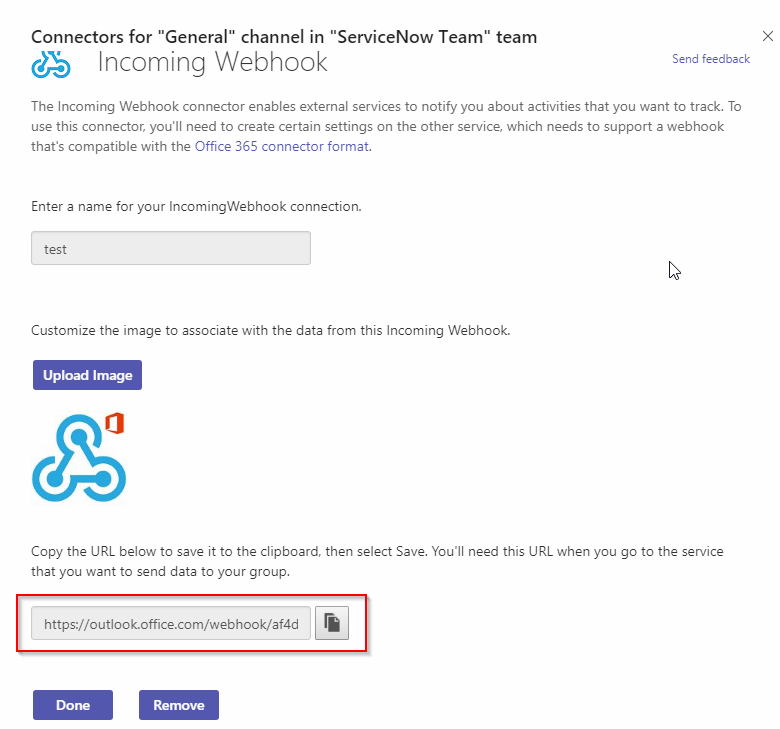
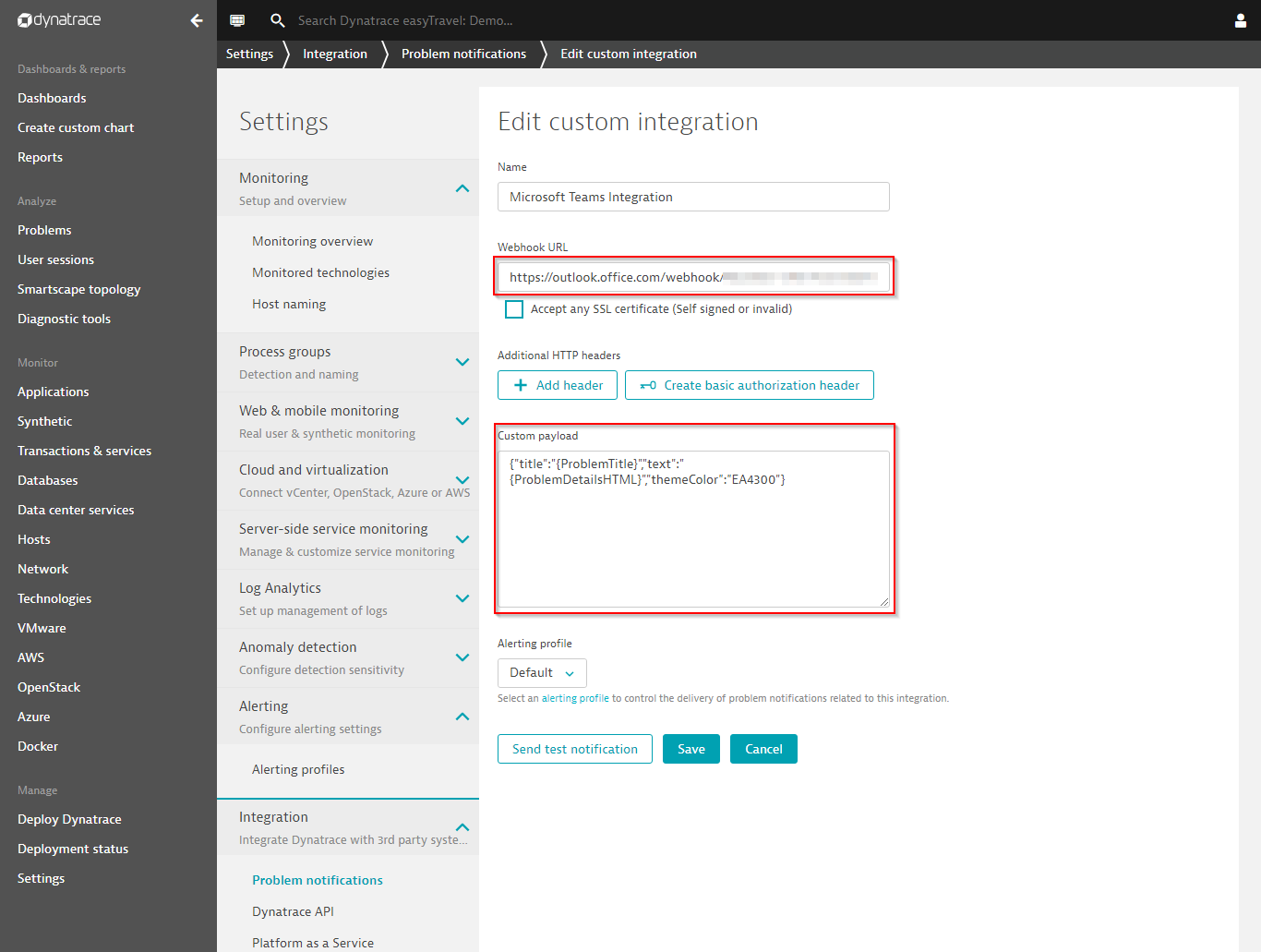
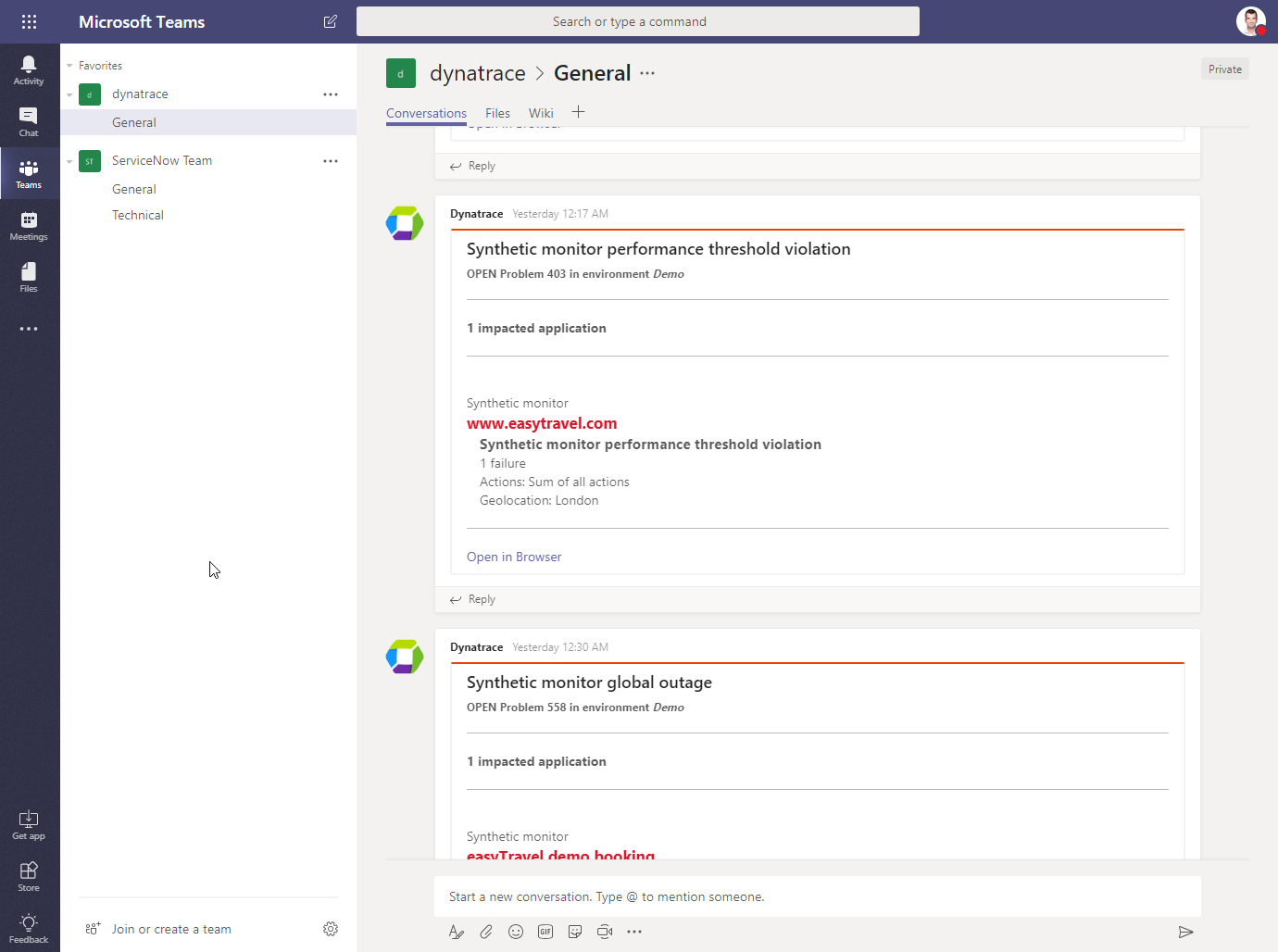
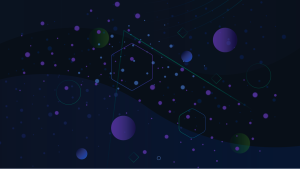
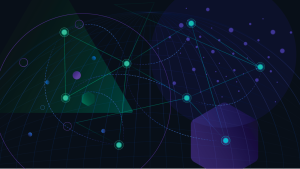
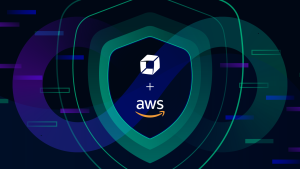

Looking for answers?
Start a new discussion or ask for help in our Q&A forum.
Go to forum