
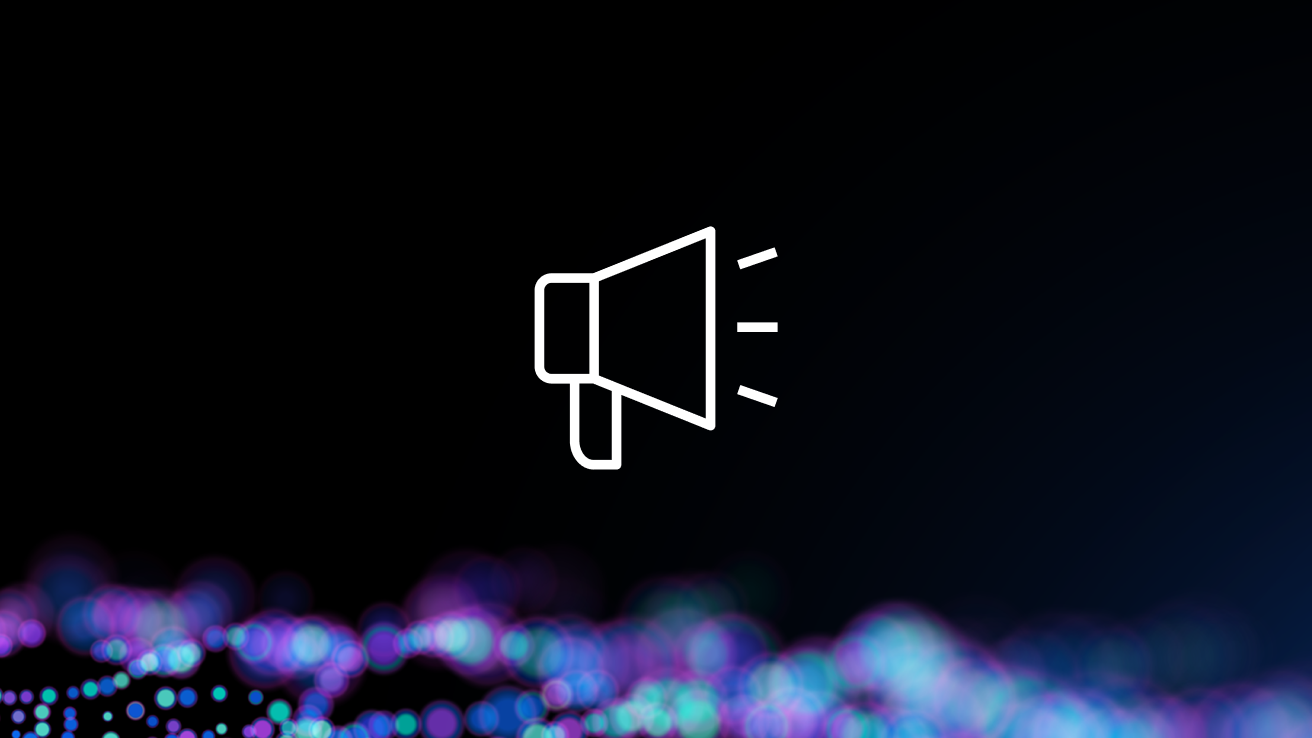 Press release
Press releaseDynatrace Expands AWS Integrations at re:Invent 2025; Achieves AWS Agentic AI Specialization and Named AWS Public Sector Technology Partner of the Year for LATAM
December 2, 2025
- Press release
Global Report Reveals Business Leaders are Seeking New Ways to Drive AI Value and Trust
October 6, 2025
- Press release
Dynatrace Powers the Future of Agentic AI
June 4, 2025
- News coverage
What Caused the Cloudflare Outage?
November 20, 2025
Dynatrace at a glance
100+
Awards
~4,100
Global customers
5,200+
Employees
Trusted by leading innovators across the globe



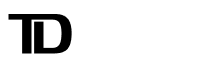

- Press release
Dynatrace Expands Collaboration with Google Cloud to Help Power the Next Generation of AI Innovation
- Press release
Dynatrace Integrates with Amazon Bedrock AgentCore to Deliver End-to-End Observability for Agentic AI on AWS
- Press release
Dynatrace and Microsoft Partner to Scale Enterprise Customer AI Initiatives

Dynatrace in the news
 News coverage
News coverageDynatrace expands AWS integrations & wins LATAM partner award
December 18, 2025
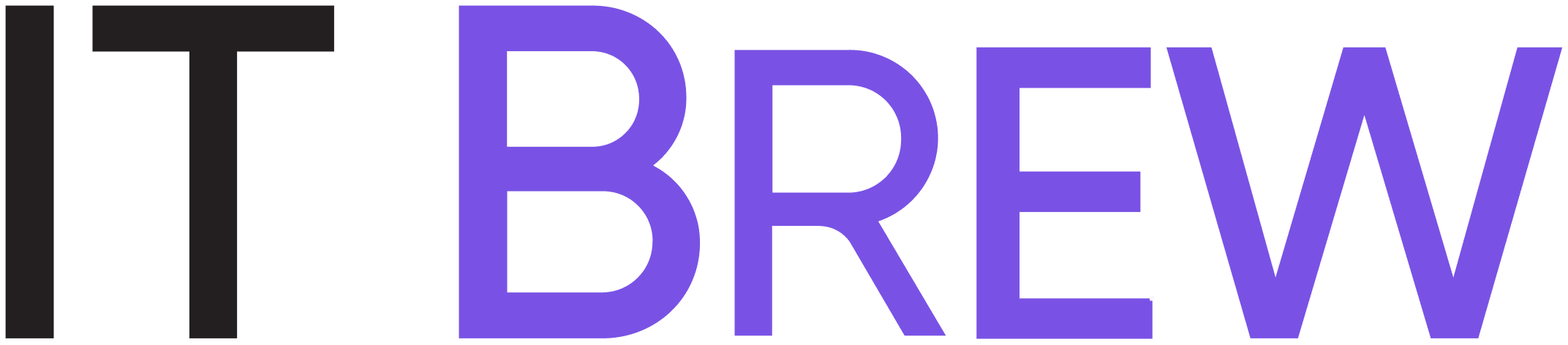 News coverage
News coverageHow IT strategy evolved in 2025
December 18, 2025
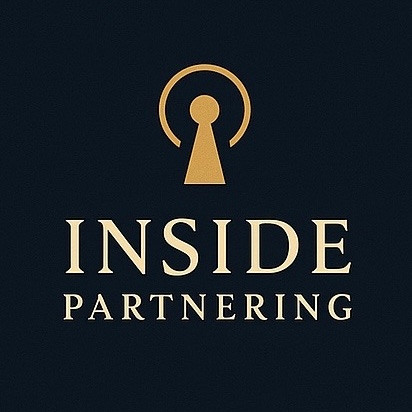 News coverage
News coverageRick McConnell, CEO of Dynatrace at AWS re:Invent
December 18, 2025
What experts are saying
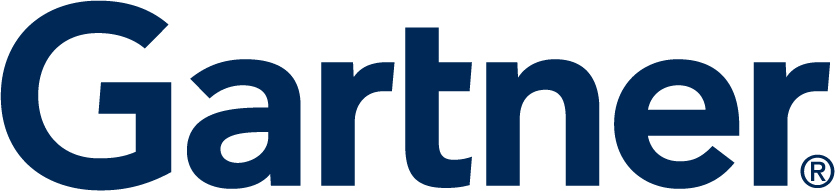 Analyst report
Analyst report2025 Gartner® Magic Quadrant™ for Digital Experience Monitoring
October 26, 2025
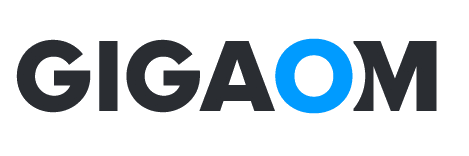 Analyst report
Analyst report2025 GigaOm Radar Report for Kubernetes Observability
August 5, 2025
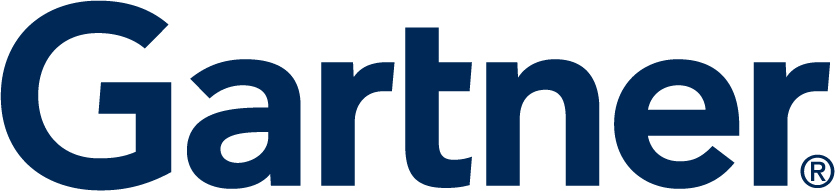 Analyst report
Analyst report2025 Gartner® Critical Capabilities for Observability Platforms
July 7, 2025
A Leader in the 2025 Gartner® Magic Quadrant™ for Observability Platforms
Read the complimentary report to see why Gartner positioned us highest for Ability to Execute in the latest Magic Quadrant.
This graphic was published by Gartner, Inc. as part of a larger research document and should be evaluated in the context of the entire document. The Gartner document is available upon request from Dynatrace. Dynatrace was recognized as Compuware from 2010-2014.

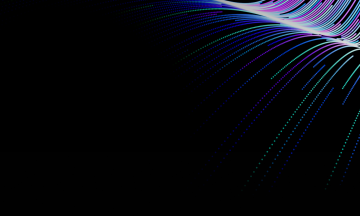
- Industry award
Dynatrace named the winner in the DevOps: Observability category in the InfoWorld 2024 Technology of the Year awards
December 11, 2024 - Industry award
Dynatrace named the 2024 AWS EMEA Technology Partner of the Year
December 3, 2024 - Industry award
Dynatrace named Cloud Security Platform of the Year in the 2024 CyberSecurity Breakthrough Awards
October 14, 2024
Stay in touch






